Softube Software Activation Instructions
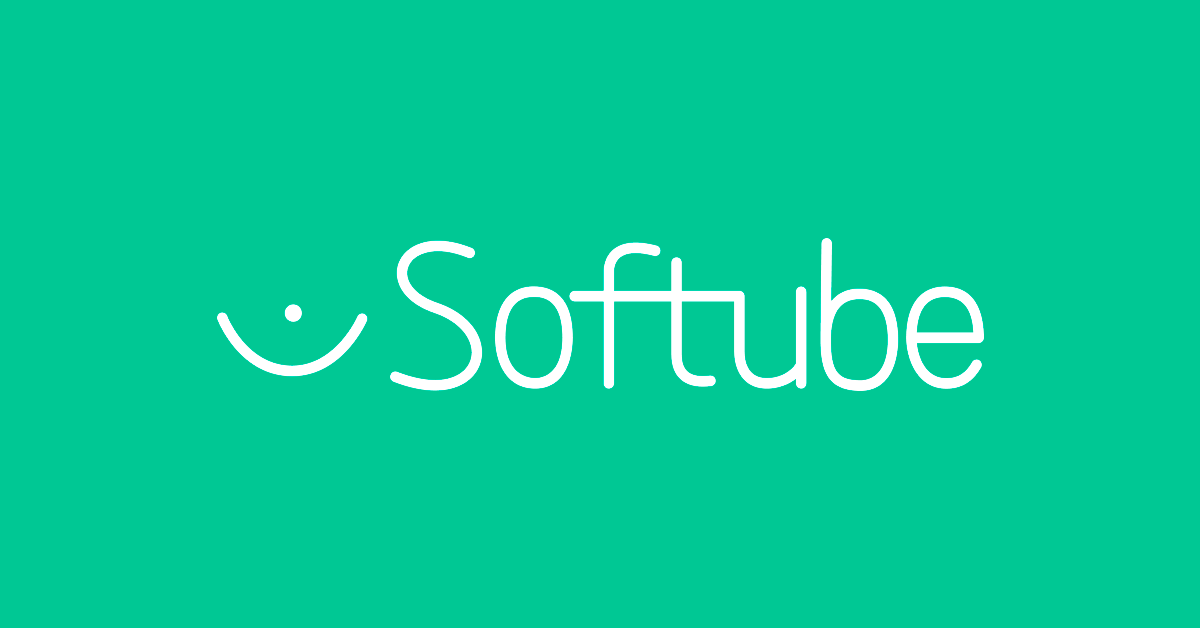
Getting started
In this guide, we’ll show you how to register and install Softube software. To begin, you’ll first need to create an account and register with Softube and iLok. If you have already made accounts, you don’t need to make new ones. Just make sure to continue using the same accounts.
TIP: Be sure to check out Softube’s activation getting started guide, as well!
- Create an iLok account
- Link iLok and register License Code
- Download and install Softube Central
- Download, install, and activate your Softube plugin(s)
Create an iLok account
Softube software is licensed with iLok. That means in order to use it, you will need to connect its iLok license to your computer either on your hard drive or an iLok USB dongle. If you don’t already have an iLok account, you’ll need to create one and install the iLok License Manager app. Follow the steps below to get started. If you already have an account, pass these steps and continue to Link iLok and register License Code. Learn more about iLok licensing in our iLok Quickstart Guide.
- Visit iLok’s registration page and complete the registration form. Take note of your User ID and password, as they are case sensitive.
- Open the iLok Account Activation email and click on the verification link.
- Download and install the iLok License Manager.
- Launch the iLok License Manager app and sign in to your iLok account.
- (Optional) Connect an iLok and when prompted, click Yes to register the iLok USB dongle to your account.
- Once your account is created, continue to Link iLok and Register License Code.
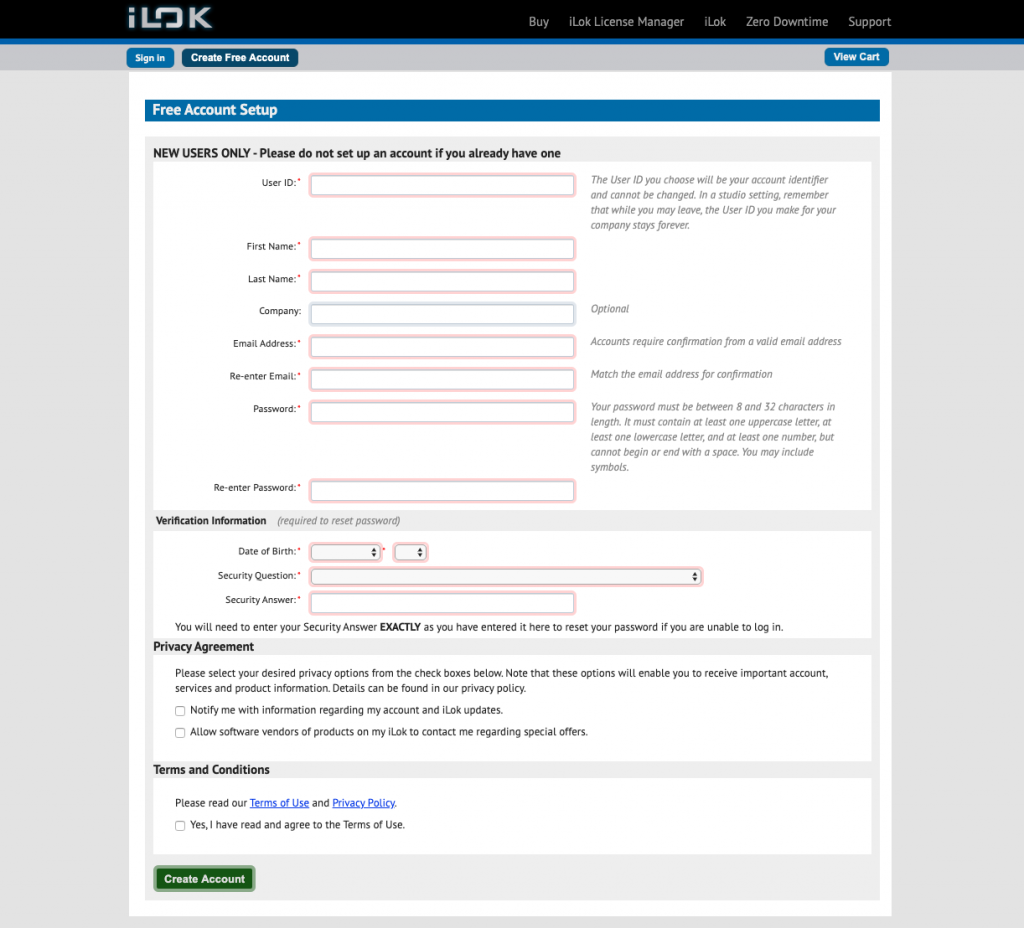
Click here to create an iLok account
Link iLok and register Softube License Code
To register the License Code sent from your Sweetwater Sales Engineer, you need to create a Softube account. If you’ve already made an account, just sign in to that one -don’t make a new one. After you create the account, you need to link your iLok account so that Softube can send you iLok licenses. Once you have an account and log in, you can enter License Codes on the registration page. Follow the steps below to link your iLok account and register the License Code.
- Sign in or create a new account with Softube.
- Click iLok account, enter your iLok User ID, then click Link my account.
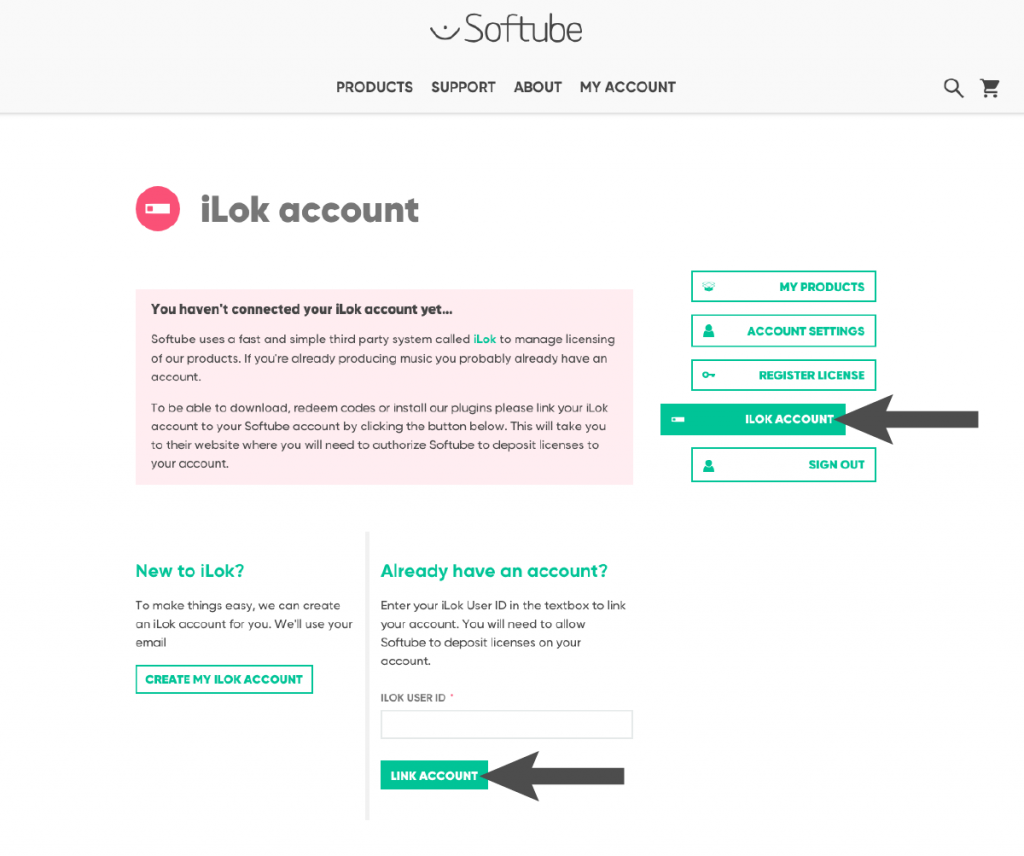
Click here to link your iLok account with Softube.
Download and install Softube Central
The Softube Central app is where you can easily install and license your Softube software. Once registered, the Softube Central app can be downloaded from the My Products page. Follow the instructions below to install Softube Central and then install your Softube software. View Softube’s System Requirements for compatibility information.
- Go to the My Products page, and click the Softube Central download for PC or Mac.
- Open your Downloads folder, double-click the .exe (PC) or .pkg (Mac) installer file, and follow the on-screen instructions.
- Windows users: Softube Central is currently in Beta for Windows. If you experience issues, go to the Windows installers page for individual downloads and use the iLok License Manager app to activate your license.
- Launch the Softube Central app, log in using your Softube account credentials, and find your product to install and activate it.
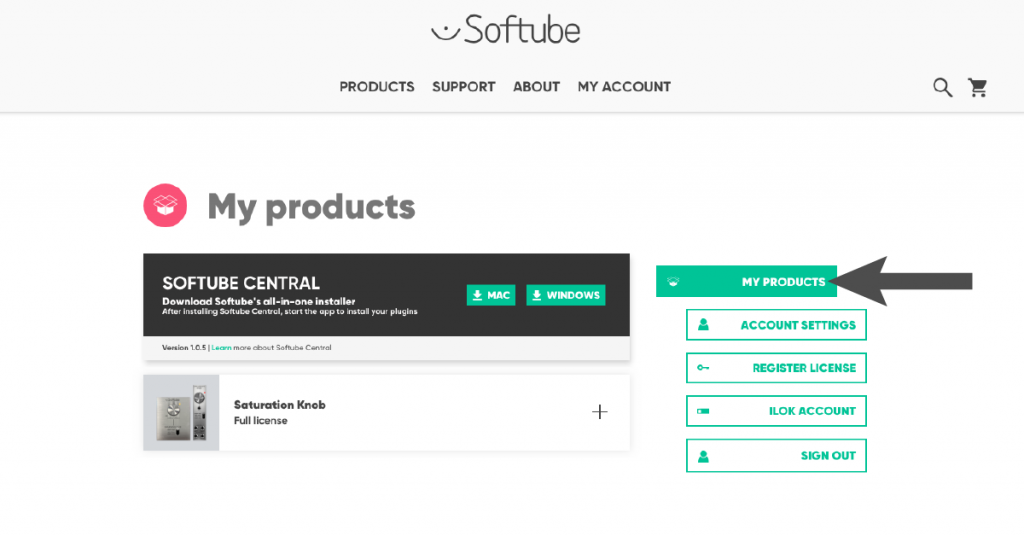
Click here to download Softube Central
Download, install, and activate your Softube plugin(s)
Once you’ve signed in to your Softube account, the final step is to download, install, and activate your Softube plugin(s). This can all be done within the Softube Central app, so follow the steps below to complete the activation process.
IMPORTANT: Softube plugins can be activated on two machines at a time. Check out Softube’s FAQ page for more information.
- Close out of the Settings window, click Not Installed, then click Install to download and install your Softube plugin.
- The authorizations will be visible on the Computer icon.
- Click the Settings icon next to the X, then click the button in the Settings section so it says Activate newly installed products on this computer.
- This ensures that all Softube plugins will automatically be activated to your computer upon installation.
- Launch your DAW and load your Softube plugin onto an audio track.
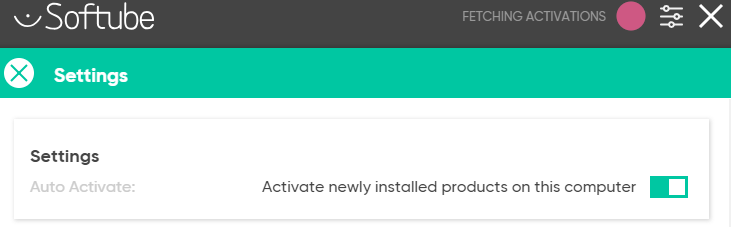
Check the Auto Activate button to automatically activate your Softube plugins.
When you need help, Sweetwater has the answers!
Our knowledge base contains over 28,000 expertly written tech articles that will give you answers and help you get the most out of your gear. Our pro musicians and gear experts update content daily to keep you informed and on your way. Best of all, it’s totally FREE, and it’s just another reason that you get more at Sweetwater.com.


