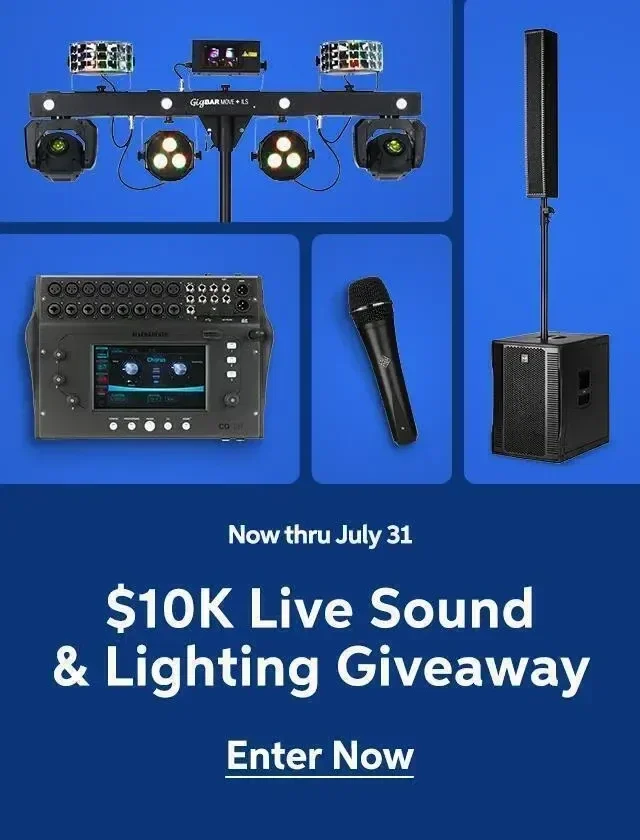Those who have worked with Apple’s GarageBand for any length of time already know the benefits of locking tracks. For new users, this particular feature improves the processor speed of your Mac – this is particularly useful if you’re running GarageBand on an older Mac, such as a single-processor G3 or G4. Track Locking serves two important purposes. First, it prevents you from accidentally making changes on a track that’s been tweaked to perfection. Second and more importantly, it renders tracks to the hard drive, thus freeing up processor speed for additional tracks, particularly if you are using virtual instruments.
If you look at the track header, which is all the way on the left in the Garage Band window, you’ll see five really small buttons. The Track Lock button, which is second from the right, was designed to look like a little lock (clever, eh?). Click on it and it will turn green to indicate you want the track to be locked. Next, press the home key (at the far left of the transport controls) and then the spacebar to play the song from the beginning and render the track (or tracks). A Render window appears and shows you that the track is being rendered. When it’s complete, the window closes automatically. Fortunately, the process is reversible and you can go back to the pre-rendered track simply by clicking on the lock button again.