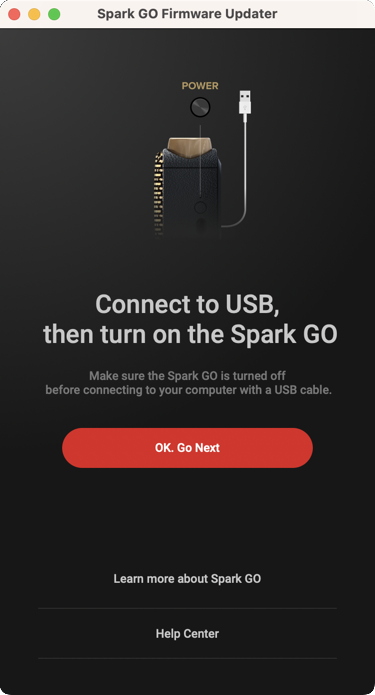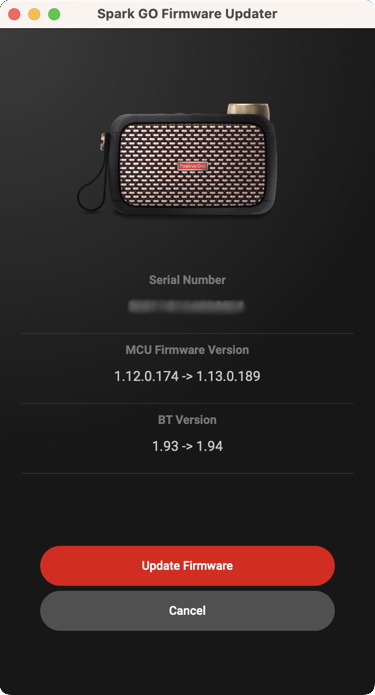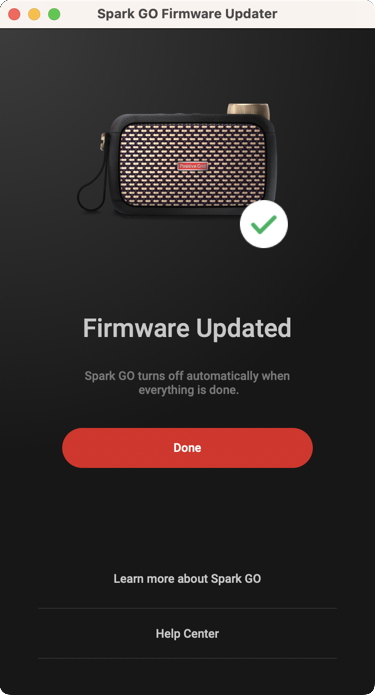Positive Grid Spark GO Firmware Update
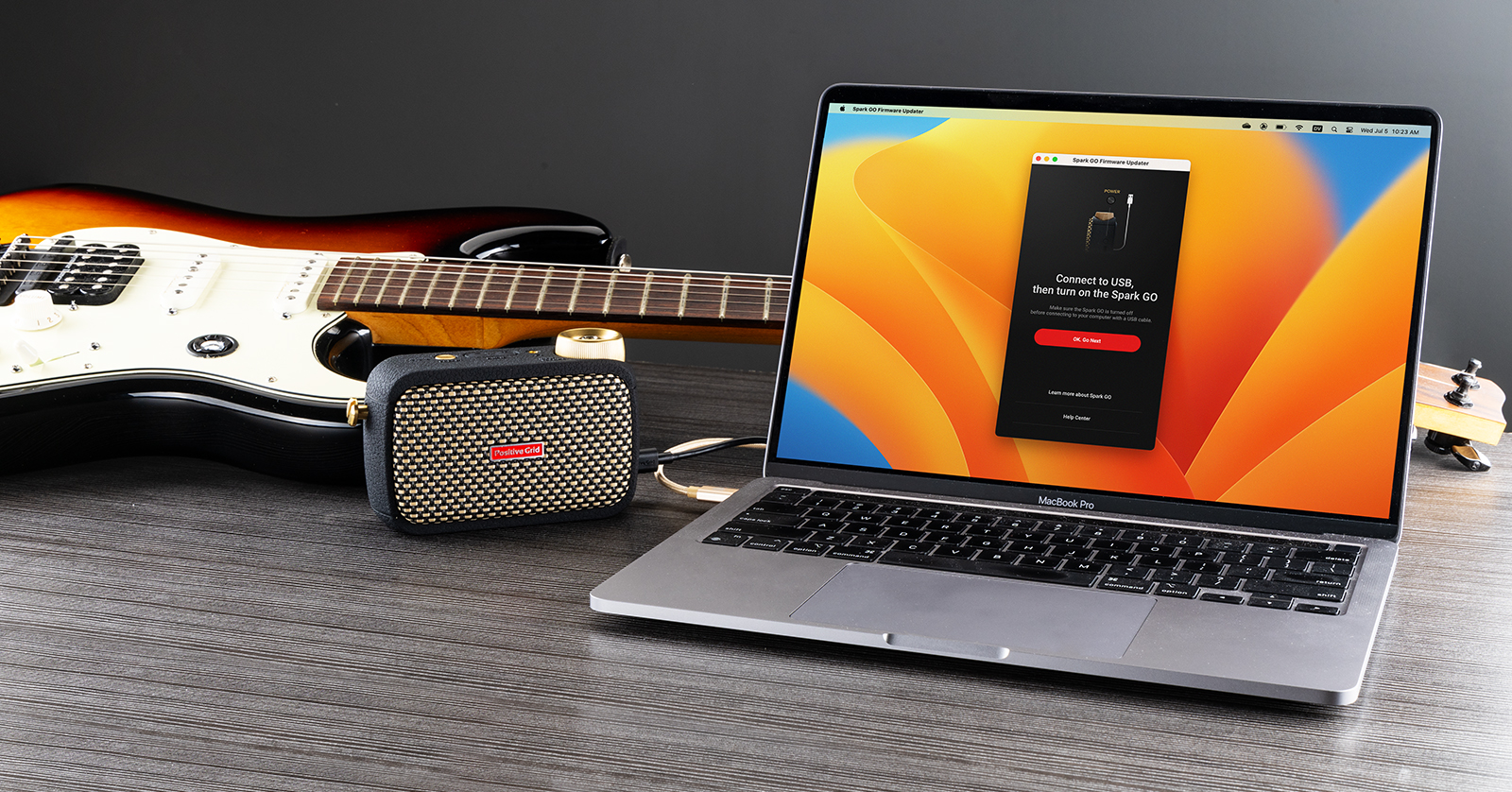
When you connect to the Spark app on iOS or Android over Bluetooth, the Spark App may alert you that your Spark GO needs a firmware update. Install the update to access the newest features, fix bugs, and work correctly with the Spark app.
Installing the firmware update, however, is not done on the Spark app on your device. To update the firmware, connect your Spark GO to your computer via the USB-C cable, and run the updater app on your computer.
Let’s get started.
- Driver Installation for Windows
- Preparing for the Update
- Performing the Update
- Positive Grid Spark GO Quickstart Guide
IMPORTANT: Don’t connect the USB-C cable between the Spark GO and your computer at this time.
Driver Installation for Windows
If you are on macOS, no driver is required for the Spark GO to communicate with the computer over USB.
If you are on Windows, go to the Positive Grid Help Center Spark GO page. Click on Installing Windows Driver for Spark GO. Follow the instructions on the page to download and install the Windows driver for Spark GO.
Return to the Positive Grid Help Center Spark GO page. Click on Spark GO Firmware Update. Read the instructions.
Find the link on the page to download the Spark GO Firmware Updater for Windows or Mac.
Preparing for the Update
- On your Spark app on your iOS or Android device, turn off Bluetooth to disconnect your Spark Go from your device. Set your device aside.
- Press and hold the Spark GO’s power button to shut it down. Don’t connect the USB cable between your Spark GO and your computer yet.
- On your computer, download the Spark GO firmware updater.
- On Windows, right-click on the Spark Go Firmware Updater file and select Run as administrator.
- On macOS, you can simply double-click on the Spark Go Firmware Updater to run it.
The Spark GO Firmware Updater app
After you see the app’s home page, follow the instructions on the screen.
- Turn on the power to the Spark GO and connect with the USB cable. Connect the cable directly to your Mac or Windows PC (you may need an adapter dongle) and not to a USB hub.
- In the app, click OK, Go Next. The firmware updater will detect if the update is available and begin the update procedure.
Performing the Update
Spark GO Firmware Updater displays version numbers
The app will display the versions of two pieces of firmware labeled MCU and BT. Click the Update Firmware button.
Spark GO Firmware Updater displays the Additional Software Required message
The Additional Software Required message may appear. The Spark GO Firmware Updater needs your permission to download and install a runtime for the Python programming language. Click Proceed and follow the prompts to grant permission.
Spark GO Firmware Updater displays the Updating Firmware progress bar
In the Spark GO Firmware Updater app, the Updating Firmware message and progress bar should appear next.
IMPORTANT: Be patient. Do not disconnect the USB cable or turn off the power on the Spark GO while the firmware update is in progress. Wait for the app to inform you that the update has been completed.
If you encounter an error message because the update cannot complete, only then should you shut down the Spark Go, disconnect the cable, quit the app on your computer, and start over again.
Spark GO Firmware Updater: Firmware Updated message
The procedure is complete when you see the Firmware Updated message. You can click Done.
- Power up your Spark GO.
- Go back to your iOS or Android device. Enable Bluetooth.
- Open the Spark app on your device, tap Connect, and confirm that the Bluetooth connections are being made.
Positive Grid Spark GO Quickstart Guide
Time to play.
Now you can head over to Sweetwater’s Spark GO Quickstart Guide to learn about all the amazing features in the Spark GO and its Spark app for your device.
When you need help, Sweetwater has the answers!
Our knowledge base contains over 28,000 expertly written tech articles that will give you answers and help you get the most out of your gear. Our pro musicians and gear experts update content daily to keep you informed and on your way. Best of all, it’s totally FREE, and it’s just another reason that you get more at Sweetwater.com.