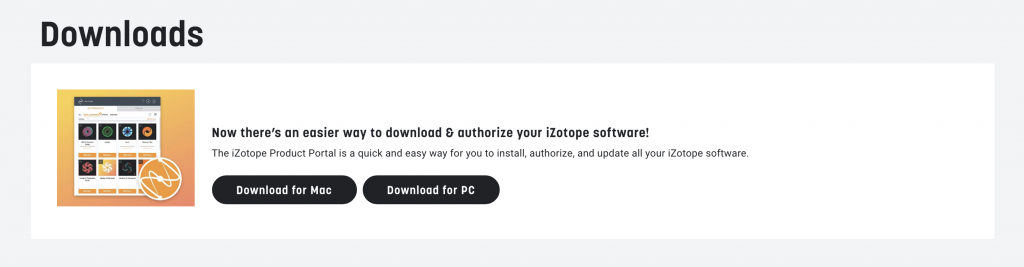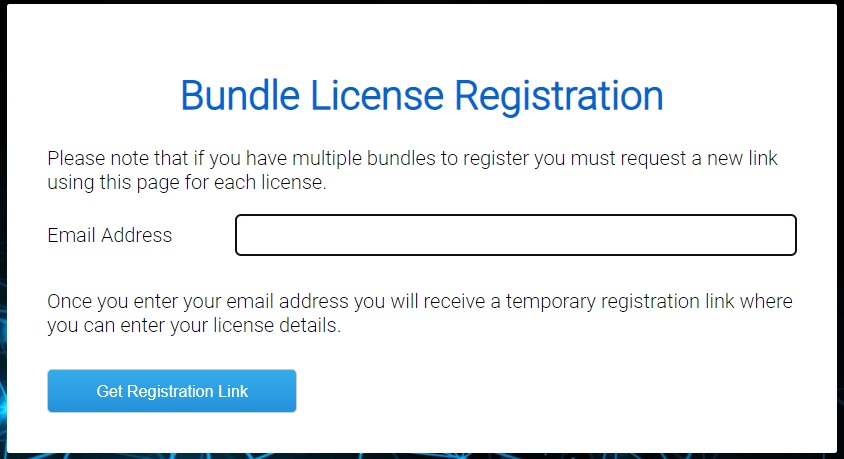iZotope Software Activation Instructions
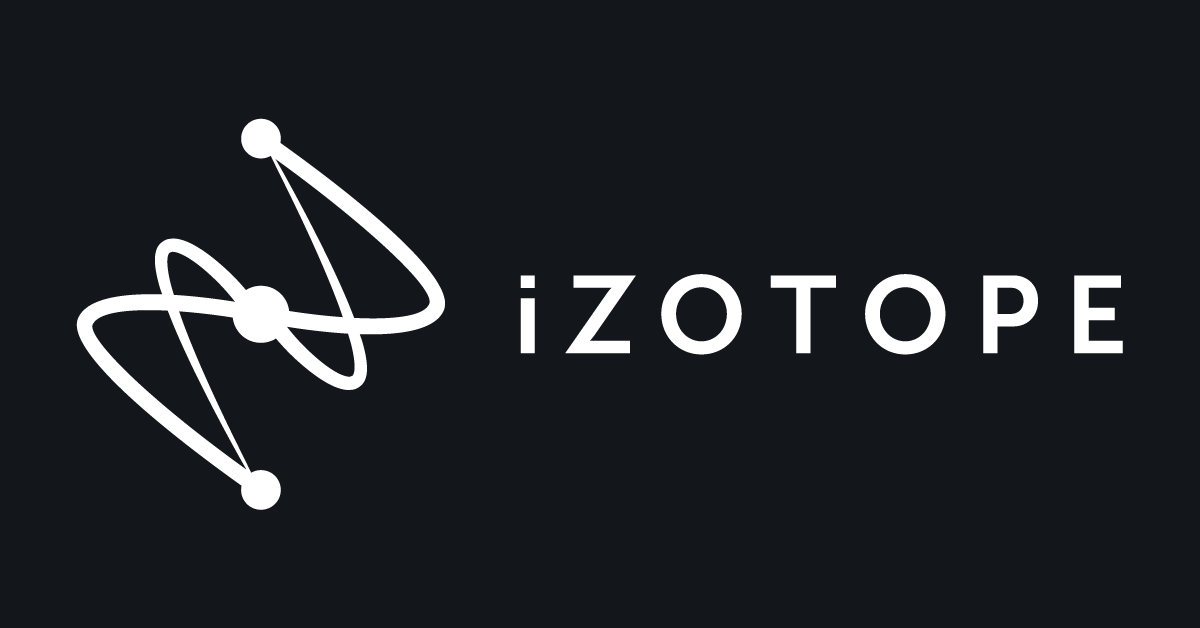
IMPORTANT! Exponential Audio Product Registration
Exponential Audio software does not use the iZotope Product Portal and is licensed with the iLok License Manager app. Go to the Exponential Audio Software Activation Instructions page to register those products.
In this guide, we will show you how to register and install iZotope software. Follow each of the sections below to get started. For Music Production Suite, Nectar, and RX Post Production Suite purchases follow the redeem third-party product(s) to get your additional products.
- Download the iZotope Product Portal
- Register iZotope Serial Number
- Download, install, and authorize
- Redeem Nectar 4, Music Production Suite, and RX Post-Production Suite
Download the iZotope Product Portal
IMPORTANT! Exponential Audio Product Registration
Exponential Audio software does not use the iZotope Product Portal and is licensed with the iLok License Manager app. Go to the Exponential Audio Software Activation Instructions page to register those products.
iZotope software is registered, installed and authorized via the iZotope Product Portal app. Download iZotope Product Portal and create an iZotope account to sign in (or just sign in with your current account).
- Go to the iZotope Downloads page. At the top of the page, click the Download for PC or Download for Mac button to start the iZotope Product Portal download.
- Open your Downloads folder and launch the iZotope Product Portal installer file:
- PC: Double-click the iZotope_Product_Portal .exe file and follow the on-screen instructions.
- Mac: Double-click the iZotope_Product_Portal .dmg file. In the new window, double-click the iZotope_Product_Portal .pkg file and follow the on-screen instructions.
- Once installed, launch the iZotope Product Portal and create an account or sign in to your current one.
- If you want to license your software with iLok, continue to Sync iLok account. Otherwise, continue to Register iZotope Serial Number.
Sync iLok Account (optional)
If you have an iLok account and prefer to license your software via iLok License Manager, you will first need to synchronize the iLok account to your iZotope account.
- In the settings menu of the iZotope Product Portal, click iLok ID and enter your iLok User ID and Password. If you’re not sure, try logging into the iLok License Manager or resetting your iLok password.
- After registering your Serial Number and selecting iLok activation, use the iLok License Manager to transfer the license(s) from one location to another.
Click to download the iZotope Product Portal.
Register iZotope Serial Number
IMPORTANT! Exponential Audio Product Registration
Exponential Audio software does not use the iZotope Product Portal and is licensed with the iLok License Manager app. Go to the Exponential Audio Software Activation Instructions page to register those products.
You must register its Serial Number in the iZotope Product Portal to access your software. Open the Software Activation Instructions email from your Sweetwater Sales Engineer and copy the Serial Number into iZotope Product Portal’s Add Serial prompt (top right). Once registered, the software and any add-on content like sound libraries (requires installation) will show up in the portal.
- Launch iZotope Product Portal and sign in.
- Open the Software Activation Instructions email from your Sweetwater Sales Engineer and find your serial number (e.g. SN-IZOTOPE-BASS-DRUM-GTAR-KEYS).
- In the iZotope Product Portal, click the + button (top right) to submit your Serial Number. Continue to Download, install, and authorize.
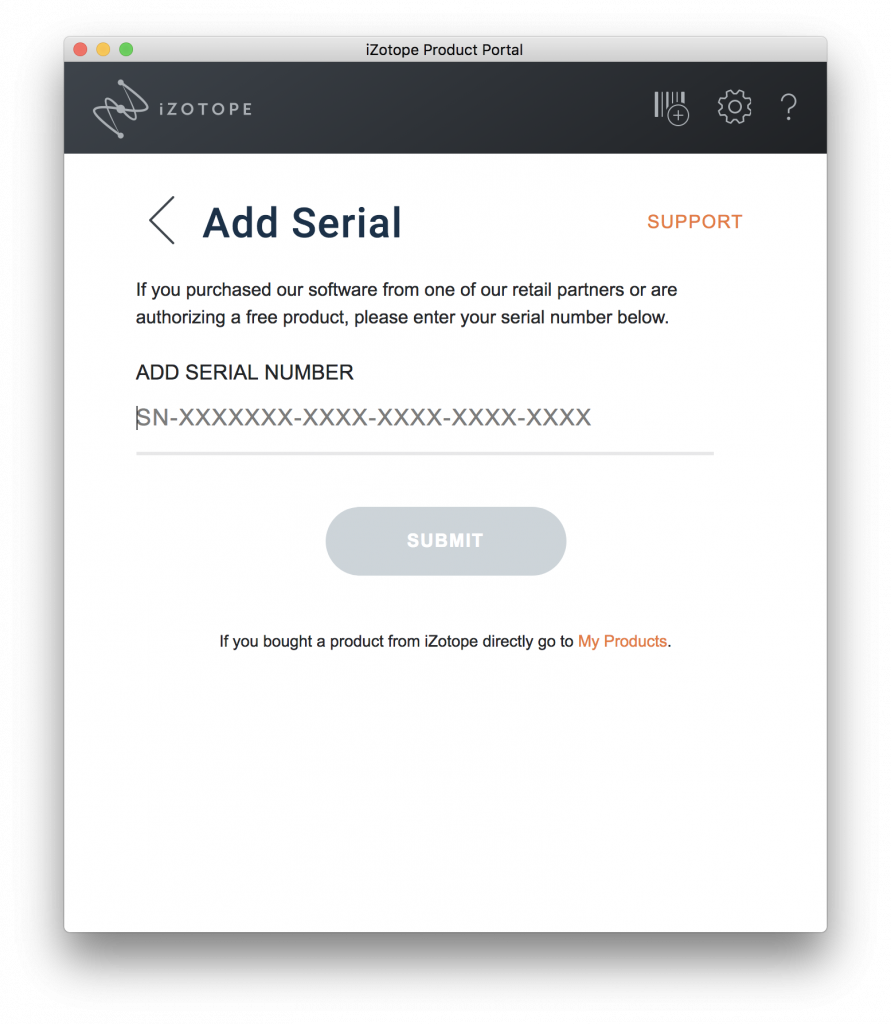
Serial Number registration inside the iZotope Product Portal.
Download, Install, and Authorize
Registered products are downloaded from the iZotope Product Portal’s My Products tab. Clicking Install will prompt you to select either Quick or Custom installation. Quick will automatically download and install the product while Custom only downloads it, prompting you to complete the manual installation process. Custom installation is often preferred for installing plug-ins or add-ons to a folder other than their default directory.
You will be prompted to authorize your software after installing it. That means licensing it with the iZotope Product Portal or iLok License Manager. If you want to place your license on an iLok USB dongle, make sure to connect it before authorizing the product. You can always transfer the license from the iLok License Manager app once licensed.
- Launch the iZotope Product Portal and sign in.
- Find your software and click the Install button. Select Quick or choose Custom for manual installation.
- Once installed, the Product Portal will prompt you to authorize the product via the Product Portal or iLok.
- Connect your iLok USB dongle before authorizing or use the iLok License Manager app to transfer the license.
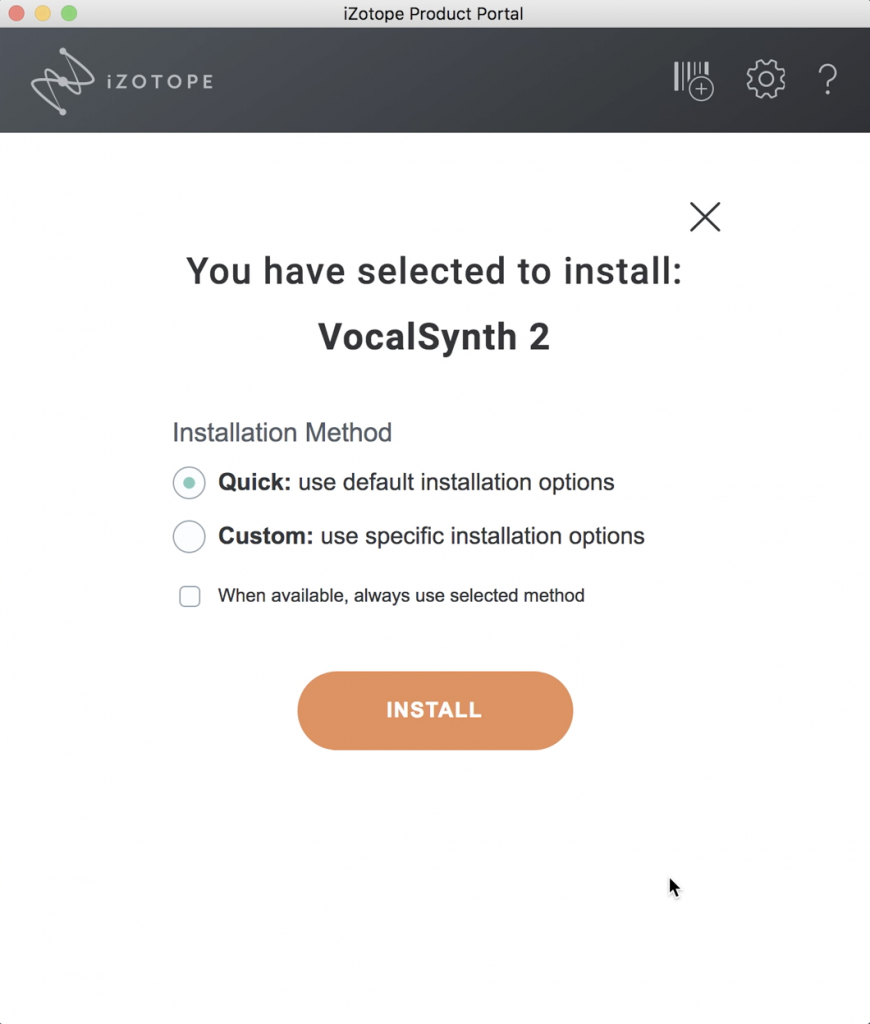
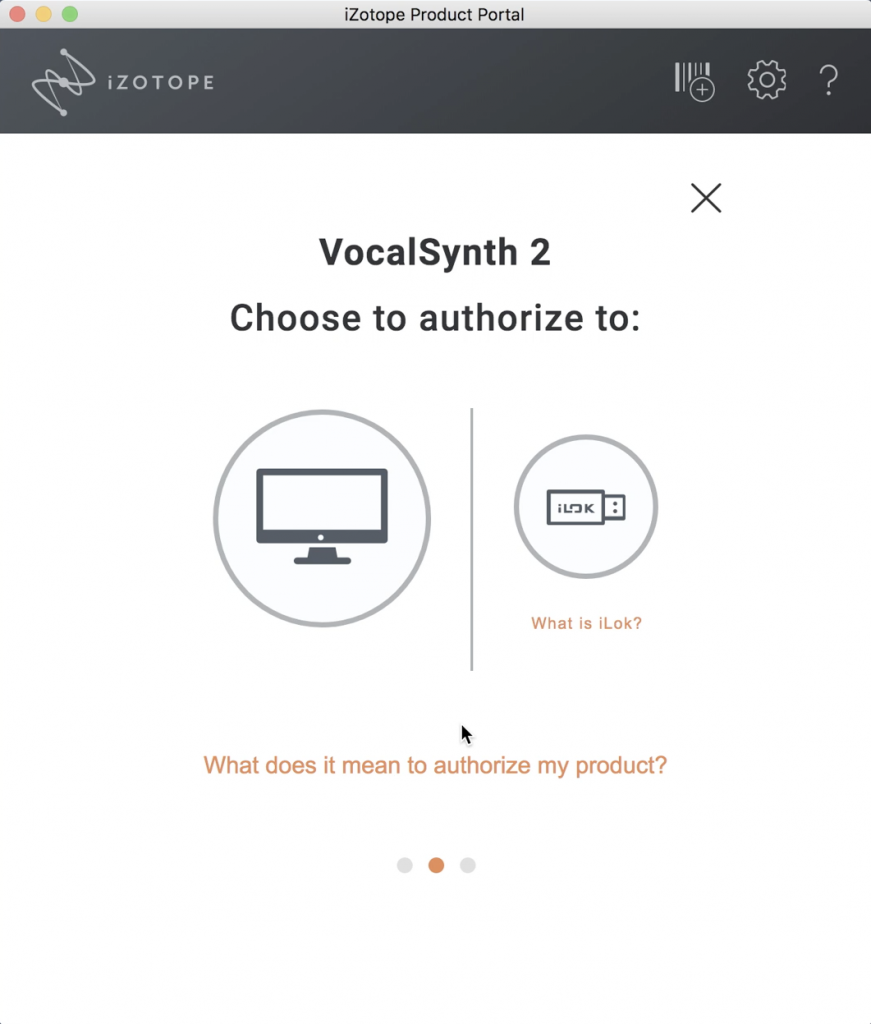
Authorize iZotope software.
If you have a Mac with Apple silicon and iZotope Audiolens
The iZotope Audiolens app, which is included in several iZotope products, has a special installation procedure required for use on a Mac with Apple silicon. It involves booting into Recovery mode and making a change to your Mac’s security policy.
Learn more in the iZotope support article Installing ACE for Audiolens on macOS.
Here is our SweetCare guide to Enabling Kernel Extensions on Mac with Apple silicon.
Redeem Nectar 4, Music Production Suite, and RX Post-Production Suite
Your Nectar 4, Music Production Suite, and RX Post-Production Suite license code comes with a free copy of Melodyne Essential. Your Sweetwater Sales Engineer will send you a code which you will enter to receive two separate activation numbers, which you will use to activate Melodyne essential.
- Go to the Bundle License Registration page, enter your email, and then click Get Registration Link to receive a unique registration link.
- Check your email for a link to the new registration page.
- If you don’t receive the email, check your spam folder!
- Click the link in the email to open the new registration page.
- On the new page that opens, copy and paste the license code you received from your Sweetwater Sales Engineer, enter your first and last name, and then click Registration Bundle.
- On the next page, you will receive your Nectar and Melodyne Essential license codes.
- Follow the iZotope registration instructions above to redeem your Nectar product.
- Follow the Celemony Melodyne software activation instructions to redeem Melodyne Essential.
Click the image to register your software.
Continue to Celemony Melodyne Software Activation Instructions
Related Articles
When you need help, Sweetwater has the answers!
Our knowledge base contains over 28,000 expertly written tech articles that will give you answers and help you get the most out of your gear. Our pro musicians and gear experts update content daily to keep you informed and on your way. Best of all, it’s totally FREE, and it’s just another reason that you get more at Sweetwater.com.