BOSS Pocket GT Setup Guide

The BOSS Pocket GT is a powerful and portable multi-effects pedal that is perfect to use when you’re on the go. That’s why, in this guide, we’ll show you how to register, connect, and use it for the first time. Follow the sections below to get started.
Register the Pocket GT
Before you start using the Pocket GT, the first thing you will want to do is register it with BOSS. After registering the Pocket GT, you’ll get access to BOSS product support, an extended warranty, training videos, and clinic information.
- Log in to your Roland Backstage account. If you don’t have one yet, you can create one here.
- On your account home page, click My Gear and select Register a Product.
- Fill out the required information, including the serial number located on the back of the Pocket GT, and click Register.
- Keep your Sweetwater invoice handy, as you will need to enter the purchase date, method, and dealer (Sweetwater).
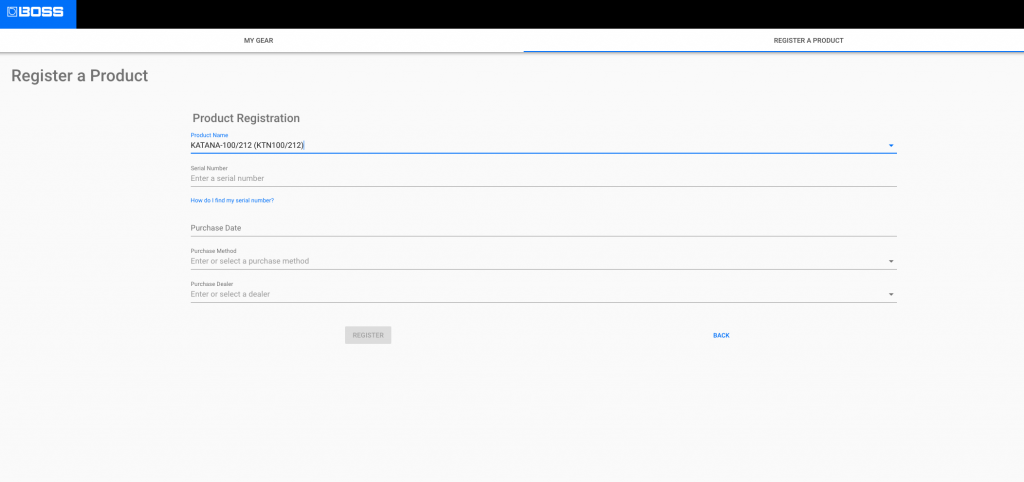
Click the image to register your Pocket GT
Pair the Pocket GT with a mobile device
While the Pocket GT already lets you dial in a great tone on its own, it can be paired via Bluetooth for use with the BOSS Pocket GT app, which allows you in-depth control of the device. Pairing couldn’t be easier, so follow these steps to get connected.
- Go to the Google Play Store (Android) or App Store (iOS) and download the BTS for Pocket GT app for your mobile device.
- Enable Bluetooth on your device. If you’re not sure how to do that, then check out our Bluetooth setup instructions for Android and iOS.
- If the Pocket GT shows up as a previously connected device, forget or delete that connection.
- Hold the Bluetooth button on the Pocket GT until the blue LED at the bottom of the display flashes.
- Select POCKET-GT Audio on your mobile device to connect. Do not select POCKET-GT MIDI!
- Launch the BTS app and press Bluetooth MIDI Device. It will take you to your device’s Bluetooth selection screen.
- Select POCKET-GT MIDI, back out of the Bluetooth selection screen to get back to the BTS app, and press OK.
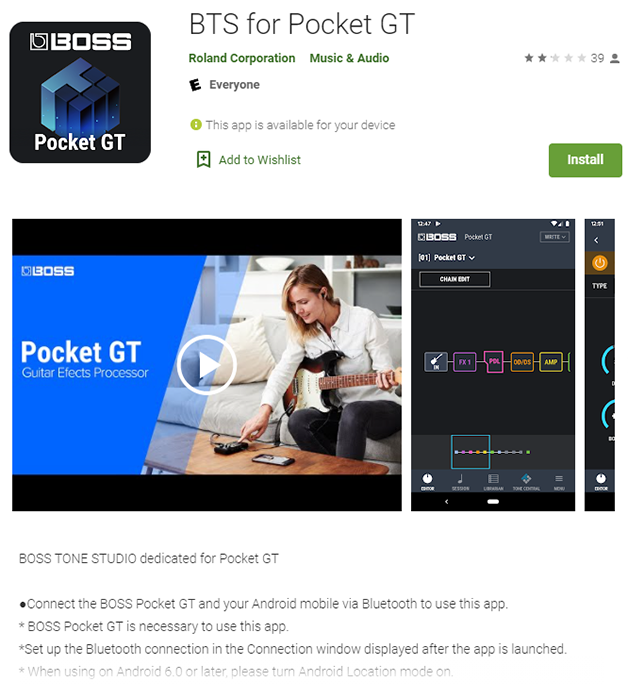
BTS for Pocket GT on Google Play
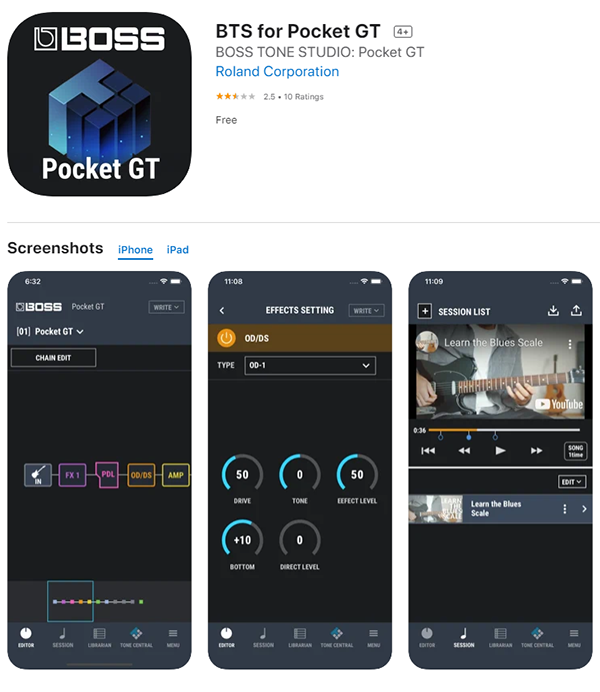
PTS Pocket GT on the App Store
Pairing with a Smart Device
How to use the Pocket GT app
Now that you have the Pocket GT paired with your mobile device, let’s take a look inside the app to show you what you can do. The app is packed with features and is very user-friendly. We’ll cover how to edit sounds and how to import YouTube videos, so for a deep dive, check out the BTS owner’s manual!
Editor
While you can adjust some basic effects such as gain and reverb on the Pocket GT, you can also add and remove effects, change the effects chain, and even choose the type of guitar sim! In the Edit section of the app, these changes can be done by pressing the Editor tab.
- Press Chain Edit to update the effect chain of the current preset.
- Press the effect to change the effect currently loaded, or press and hold the effect to change the type of effect loaded. For example, you can change the overdrive from Crunch to Lead Distortion by pressing and holding the OD/DS effects block.
- Press Write to save the preset.
Editing Sounds
Import YouTube videos
TIP: Press the + next to SESSION LIST, then select the song you want to import from your device.
Another great feature is the ability to import YouTube videos that you can play along with. This is done in the Session section of the BTS app. Not only can you import YouTube videos, but you can also create set lists and edit various parameters within each video.
- Launch the BTS app, then press Session.
- Launch the YouTube app, and search for the video you want to add.
- Press the Share button, then choose PocketGT.
- In the “Set Song from Internet” window that appears in the BTS app, name the video, then press OK.
- If the YouTube link isn’t automatically added in the URL box, go back to the YouTube app, copy its URL, then paste it into the “URL (paste)” box.
- Be aware that some videos may not be able to be imported due to restrictions.
Importing YouTube Content
Related content
Learn more about how to set up your audio gear with an Android device!
Learn MoreLearn more about how to set up your audio gear with an iOS device!
Learn MoreAdditional resources
BOSS Pocket GT – Tutorial by Alex Hutchings
When you need help, Sweetwater has the answers!
Our knowledge base contains over 28,000 expertly written tech articles that will give you answers and help you get the most out of your gear. Our pro musicians and gear experts update content daily to keep you informed and on your way. Best of all, it’s totally FREE, and it’s just another reason that you get more at Sweetwater.com.




