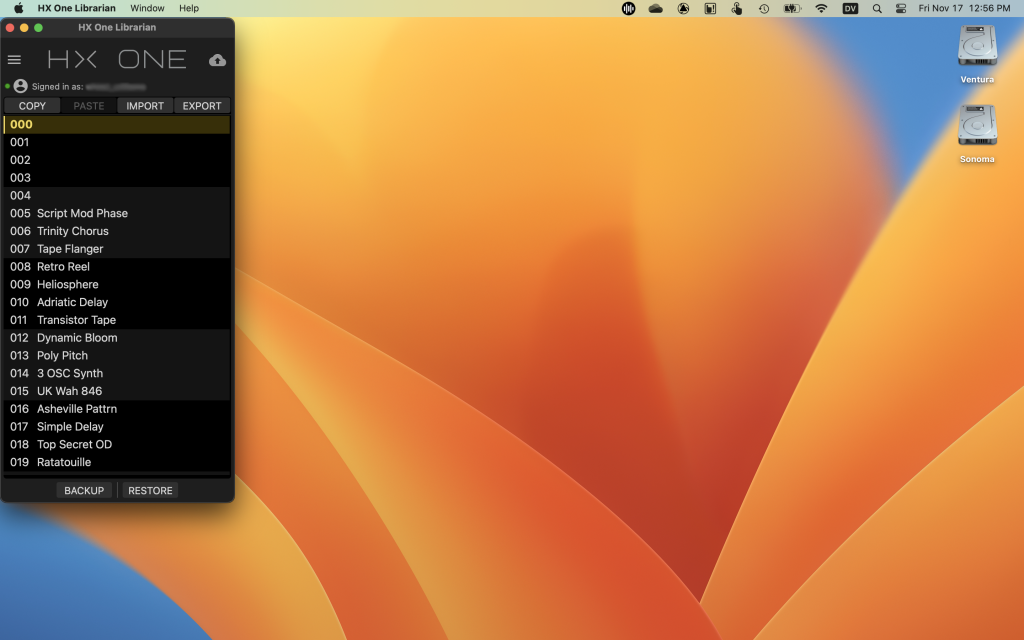Line 6 HX One Quickstart Guide

The HX One is a powerful effects pedal with intuitive controls; more than 250 effects available to use one at a time; the unique Flux Controller for expressive performance; connections for an external expression pedal, footswitches, and MIDI; flexible routing modes; and more. It’s easy to access all the great sounds, so let us help you learn the depth of the HX One’s features and how to control them.
- Register with Line 6
- Line 6 HX One Setup, Connections and Controls
- Setup Examples: Connecting to Your Rig
- Selecting and Editing Effects
- Using the Line 6 HX One Librarian App
Register with Line 6
Take the time to register your purchase. Go to Line6.com, then click on the person icon. Create a new account with a username and password or log in to your existing account.
On your My Account page, in the pane on the left, under Hardware & Software, click on the Registered Gear link. Fill out the product registration information with your unit’s serial number and date of purchase. Upload a PDF of your sales receipt. Click Register Gear.
Download the Owner’s Manual
You will want to download the Owner’s Manual and a copy of the Cheat Sheet setup guide. The manual not only explains how to set up and use all the HX One’s features, but it also contains a table describing the hundreds of effects models and parameters.
Update the Firmware
From time to time, Line 6 releases a new firmware for the unit which fixes bugs and may provide additional effects and features. Line 6 provides an app for Mac and Windows PC for upgrading. Check out our Line 6 HX One Firmware Update Guide below.
Line 6 HX One Setup, Connections and Controls
Rubber Feet
In the box are four adhesive rubber feet to attach to the bottom of your HX One. Follow the instructions in the HX One Owner’s Manual > Welcome >Installing Adhesive Rubber Feet.
Inputs and Outputs

Line 6 HX One back panel connections
Back Panel
- Power. Connect the included 9V 500mA power supply.
- Input L/Mono, Right (Return). Use a 1/4-inch TS cable to connect your mono guitar, bass, or instrument signal to the L/Mono input. Connect stereo instruments to both the L/Mono and Right inputs.
- Output L/Mono, Right (Send). Use a 1/4-inch TS cable to connect to your amp or pedalboard.
Insert Mode for In and Out: By default, the HX One is configured for stereo or mono. Alternatively, you can change the I/O Config setting to Insert, allowing the Out Right and In Right jacks to function as the Send and Return of a mono effects loop. Learn more in the HX One Owner’s Manual > Settings View and Quick Start > Setup Examples > 4-Cable Method.
- USB-C. Connect a USB-C cable (not included) to your Mac or your Windows PC to use the Line 6 HX One Librarian app to store and manage lists of presets.
You can also use the USB-C connection to your computer for MIDI over USB to your DAW. You can send MIDI Clock from your DAW to synchronize an HX One effect to the tempo of your project. You can also use your DAW to automate effects and parameters by sending MIDI commands. Learn more in the Line 6 HX One Owner’s Manual > MIDI.
The USB connection is for data and MIDI control; the HX One does not transmit or receive audio over USB.
Right Side
- EXP FS 3/4. The HX One gives you several options for controlling multiple parameters in each preset by connecting an expression pedal and/or dual footswitches (not included). Learn more in the HX One Owner’s Manual > Expression Pedal, Flux Mode & Footswitch Setup > Connecting an Expression Pedal and Footswitches. Read further to learn how to configure expression pedal and footswitch assignments for each preset.
Left Side
- MIDI. You can use 5-pin DIN MIDI cables connected to the In and Out/Thru jacks to connect a hardware MIDI foot controller for even more real-time control. Learn more in the HX One Owner’s Manual > MIDI.
Front Panel Controls

Line 6 HX One front panel controls
- Display. Press the Home button to display the current effect and its parameters.
- Rotary encoder knobs. These three knobs are used to adjust parameters shown on the display. Use the < Page > buttons to access additional parameters.
- Effect knob. Use this to scroll through the list of effects and to load a model. Press the knob and hold while turning to choose a category from the Effects Carousel. Press and hold the knob to enter the Settings View to edit Per Preset and Global Settings.
- Page buttons. One effect can have as many as 12 parameters, but the display only shows three at a time. Use these left and right buttons to scroll through and adjust additional parameters.
- Home/Save button. Press to return to the Home view. Press and hold to enter the Preset Save view.
- On footswitch. Press to toggle the current effect on or off. The On LED lights when enabled.
- Tap/Flux footswitch. Press repeatedly to set the beats per minute of a tempo-based effect. Press once to restart any LFO-based modulation effect. Press and hold to engage Flux mode, which we will discuss below.
Setup Examples: Connecting to Your Rig
Diagrams and further information can be found in the HX One Owner’s Manual > Quick Start > Setup Examples.
In Front of Your Amp
Use the HX One like a traditional effects pedal.
- Press and hold the Effect knob to enter the Settings view. Press > to go to page 2, and turn Knob 2 to set the I/O Config parameter to Stereo.
- Connect your guitar or your pedal chain to the In L/Mono jack on the HX One.
- Connect the Out L/Mono jack to other pedals or to your amp’s input. If you have two amps, you can use the Out Right jack for stereo output.
In Your Amp’s Effects Loop
Use the HX One to provide a delay or reverb effect “post” in your amp’s effects loop.
- Press and hold the Effect knob to enter the Settings view. Press > to go to page 2, and turn Knob 2 to set the I/O Config parameter to Stereo. If your amp uses line level for the effects loop, press > to go to page 3, and turn Knob 2 to change the Out Level parameter from Inst to Line.
- Connect your guitar to your amp’s input.
- Connect the amp’s effects loop Send to the HX One In L/Mono jack.
- Connect the HX One’s Out L/Mono jack to the amp’s effects loop Return.
4-cable Method
By hooking up a 4-cable arrangement, you can program some HX One presets to be “pre,” in front of your amp, and other effects to be “post” without needing to change cables. This requires configuring the Insert Position parameter. When you recall each of those presets, the desired signal routing is recalled as well.
Learn more in the HX One Owner’s Manual > Quick Start > Setup Examples > 4-Cable Method.
Selecting and Editing Effects
Choosing Effects
Effects are grouped into categories: Distortion, Dynamics, Equalization, Modulation, Delay, Reverb, Pitch/Synthesis, Wah/Filter, and Looper. Select a category in the Effects Carousel view, then scroll through the effects in that category.
- Press and hold the Effect knob while turning it to bring up the Carousel. Turn the knob to select a category, then release your hold.
- Within the selected category, turn the Effect knob (without holding it down) to choose an effect. Press the knob to select it.
Learn more in the HX One Owner’s Manual > Quick Start > Choosing an Effect.
For a list and descriptions of all the effects, consult the HX One Owner’s Manual > Effects.
Editing an Effect
- Press the Home button to display the current effect. The first three parameters of the effect will be displayed on the screen. The three rotary knobs enable you to change values directly.
- If the effect has more than three parameters, press the > button to move to the next page of parameters. The three rotary knobs now affect the three new parameters displayed.
Learn more in the HX One Owner’s Manual > Quick Start > Editing the Current Effect.
Saving an Effect
- Press and hold the Home button to save the changes to your preset.
- To save the preset over the current location, hold the Home button for one second.
- If you want to save your preset to a different memory location (000 to 127), turn Knob 1 to select a Destination value. Press the Home button for one second to save the preset.
You can also rename a preset before saving it. Learn more in the HX One Owner’s Manual > Quick Start > Saving/Naming a Preset.
Flux Mode
You’ve probably used an expression pedal to control a “wah” filter or “whammy” pitch-shift effect. The HX One provides Flux, a new feature that lets you set up minimum and maximum values for one or more parameters within a single effect that will “morph” from one value to the other at a predetermined rate when you press the footswitch. You can program a different Flux configuration for each preset.
Of course, you can also control wah, whammy, Flux effects, and much more when you connect an expression pedal.
Learn more in the HX One Owner’s Manual > Expression Pedal, Flux Mode & Footswitch Setup > “So what is this Expression and FLUX Mode stuff all about?”.
What’s a Shuffling Looper?
The Helix One can function as a conventional 60-second looper, but it also provides Line 6’s Shuffling Looper, which chops up your recorded loop into samples and gives you parameters to randomize the slices and play them with octave shifting, reversing, repeating, and more. Learn more in the HX One Owner’s Manual > Effects > Using the Shuffling Looper.
Using the Line 6 HX One Librarian App
The Line 6 HX One Librarian app on macOS
Use the Line 6 HX One Librarian app on macOS or Windows to back up and manage groups of presets that you create using the hardware controls on the HX One.
Download the HX One Librarian by going to the Line 6 software download page. From the three menus at the top, choose HX One, HX One Librarian, and either Mac OS X or Windows 10. Click Go to go to the download page. Download the installer and follow the on-screen prompts.
Connect your HX One to your Mac or your Windows PC using a USB-C cable.
Launch the app. It will indicate that your HX One is connected and will prompt you to log in to your Line 6 account. You will see a list of the presets currently stored on your HX One, as well as buttons to Copy, Paste, Import, Export, Backup, and Restore.
Clicking on the Cloud icon also checks for new firmware and lets you install the upgrade. With the HX One Librarian app, you can back up all your presets before you perform a firmware update, then restore your presets from the backup.
Related Content
Line 6: HX One Overview
When you need help, Sweetwater has the answers!
Our knowledge base contains over 28,000 expertly written tech articles that will give you answers and help you get the most out of your gear. Our pro musicians and gear experts update content daily to keep you informed and on your way. Best of all, it’s totally FREE, and it’s just another reason that you get more at Sweetwater.com.