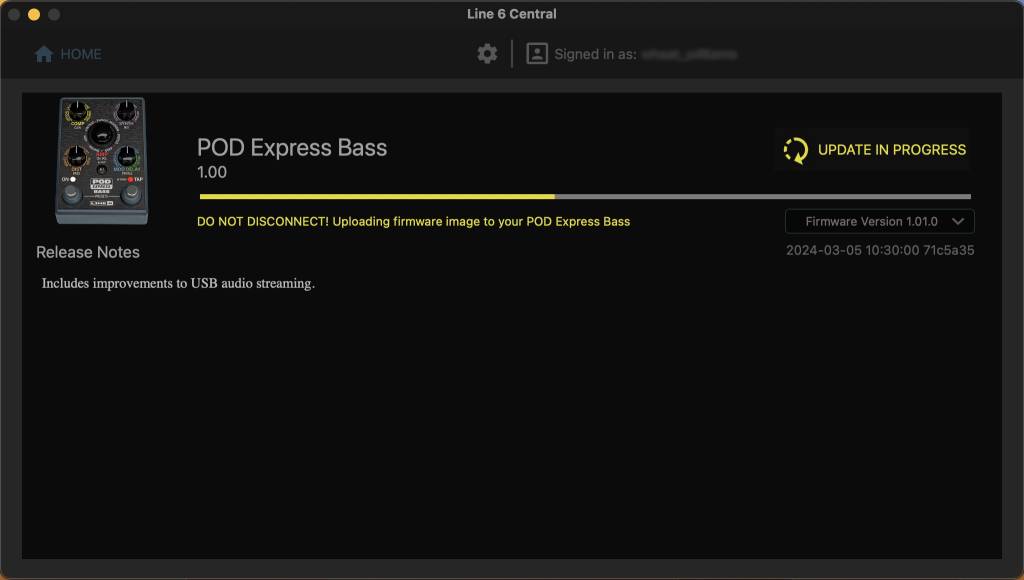Line 6 POD Express Guitar and POD Express Bass Firmware Update

From time to time, Line 6 will release a new version of the POD Express Guitar or POD Express Bass firmware to fix bugs and add new features. When you first get your new POD Express, you should check to see if there is an update available.
You install the new firmware using the Line 6 Central app on your Mac or Windows PC. It’s easy.
Updating the firmware on the Line 6 POD Express Bass using the Line 6 Central app
To update the firmware, you must go to the Line 6 website and download and install the newest version of the Line 6 Central app.
TIP: Your POD Express must be powered by internal batteries or an external 9V power supply when connected to your computer.
- On your computer, go to the Line 6 software download page. From the middle menu, “Choose Software,” choose “Line 6 Central.” From the “Choose OS” menu, choose “Mac OS X” or “Windows 10.” Click the Go button. On the download page, download the installer. Run the installer and follow the on-screen prompts.
- On your POD Express, connect a USB-C cable (not included) to the USB-C port. Connect the other end of the cable directly to your Mac or Windows PC. (Do not connect to a USB hub.)
- Launch the Line 6 Central app. Sign in to your Line 6 account with your username and password. If you don’t have an account you can register for a new one within the app.
- Your device will be detected and appear on the home screen. If there’s a newer firmware version, you will see “Update Available.”
- Click on your device in the Home screen. Select the newest version of the firmware in the menu. Read the Release Notes that are displayed to see if there are any special instructions.
- Click the Download Update button and wait for the firmware to download.
- Click the Perform Update button to proceed.
- Allow the application to complete the update. This can take several minutes. Leave the POD Express powered on, and do not touch the POD Express controls or connections until the update is complete.
- Once the Line 6 Central app indicates that the update is complete, you can quit the app and start using your POD Express.
Learn more in the Line 6 POD Express Owner’s Manual > Updating POD Express Firmware (p. 35)
Now head over to our SweetCare Line 6 POD Express Guitar and POD Express Bass Quickstart Guide to learn about the amp models, effects, and features.
When you need help, Sweetwater has the answers!
Our knowledge base contains over 28,000 expertly written tech articles that will give you answers and help you get the most out of your gear. Our pro musicians and gear experts update content daily to keep you informed and on your way. Best of all, it’s totally FREE, and it’s just another reason that you get more at Sweetwater.com.