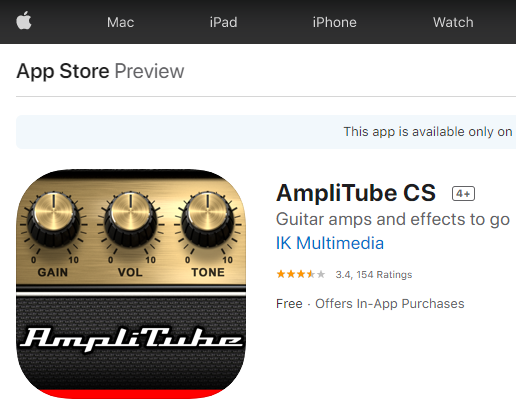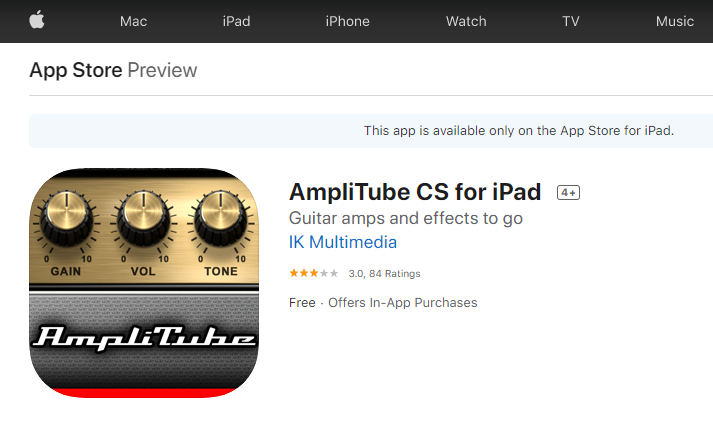iRig HD 2 Quickstart Guide

Getting started with the iRig HD 2
In this guide, we will show you how to register, setup, and connect your iRig HD 2 for the first time. Follow the sections below to get started.
Register the iRig HD 2
Before we get everything connected, the first thing you’ll want to do is register your iRig HD 2 with IK Multimedia. When registering the device, you get access to a free copy of AmpliTube 4 and an extended warranty.
- Log in to your IK Multimedia account. If you don’t have an account, click the red Register button on the right, fill out the required information, and then click Register again.
- Go to the registration page, enter the serial number, then click Register.
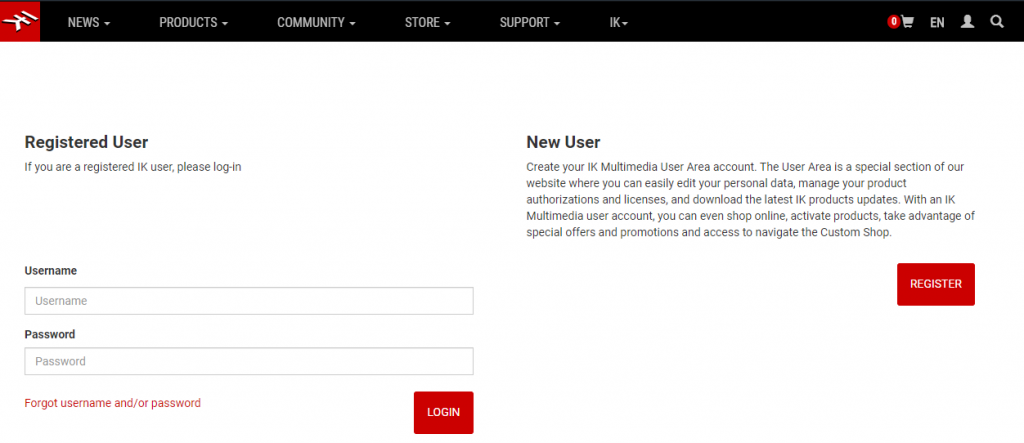
Click the image to create or sign in to your IK Multimedia account.
Setup and connections
Once the device is registered, you can then get everything set up. You’ll first need to download the AmpliTube app from the App Store store. If you’re using the iRig HD 2 with your PC or Mac, you’ll need to download the app from your account. Once downloaded, you can get everything connected.
iOS devices
IMPORTANT: If you’re using the iRig with your headphones, never have the No Feedback option set to OFF, as this may cause feedback. Also, be sure not to unplug them while using the app.
Depending on if you’re using an iPad or iPhone, you’ll need to download a specific version of the app. You can download the Cubasis mobile DAW app for free, as well. Once downloaded, you can then connect everything.
- Go to the App Store and download AmpliTube for iPhone or iPad.
- Optional: Go to the App Store and download the free Cubasis LE app.
- Connect the iRig HD 2 to your mobile device using the micro USB cable.
- Connect your guitar (or another mono instrument) to the guitar input using a ¼-inch TS cable.
- Connect your headphones, speakers, or mixer to the headphone jack on the iRig HD 2.
- Start playing and adjust the input gain high enough to where the level indicator LED turns orange.
Mac and PC
The download for your AmpliTube 4 software is located on your account page. You will be provided with a serial number, which you will then need to authorize using the IK Multimedia Authorization Manager. PC users will also need to download and install the iRig HD 2 ASIO driver.
IK Multimedia software activation instructions
For instructions on how to download and activate your AmpliTube software, keep this tab open and go to our IK Multimedia Software Activation Instructions article. Once it’s activated, follow these instructions to finish your setup.
- Connect the iRig HD 2 to your computer using the micro USB cable.
- Connect your guitar (or another mono instrument) to the guitar input using a ¼-inch TS cable.
- Launch the AmpliTube app, and set the iRig HD 2 as the input device.
- If you’re connecting your headphones, external speakers, or mixer to the headphone jack on the device, you’ll need to set the iRig HD 2 as the output device, as well.
- Start playing and adjust the input gain high enough to where the level indicator LED turns orange.
Are you connecting to a guitar amp?
If you’re connecting the iRig HD 2 to a guitar amp, use the Thru/FX switch when connecting it to your amp. If it’s set to FX, the signal from AmpliTube will be sent to the guitar amp. If set to Thru, it bypasses AmpliTube completely. This is especially useful if you need to use a guitar tuning app on your phone.
When you need help, Sweetwater has the answers!
Our knowledge base contains over 28,000 expertly written tech articles that will give you answers and help you get the most out of your gear. Our pro musicians and gear experts update content daily to keep you informed and on your way. Best of all, it’s totally FREE, and it’s just another reason that you get more at Sweetwater.com.