Avid Perpetual Upgrade Software Activation Instructions
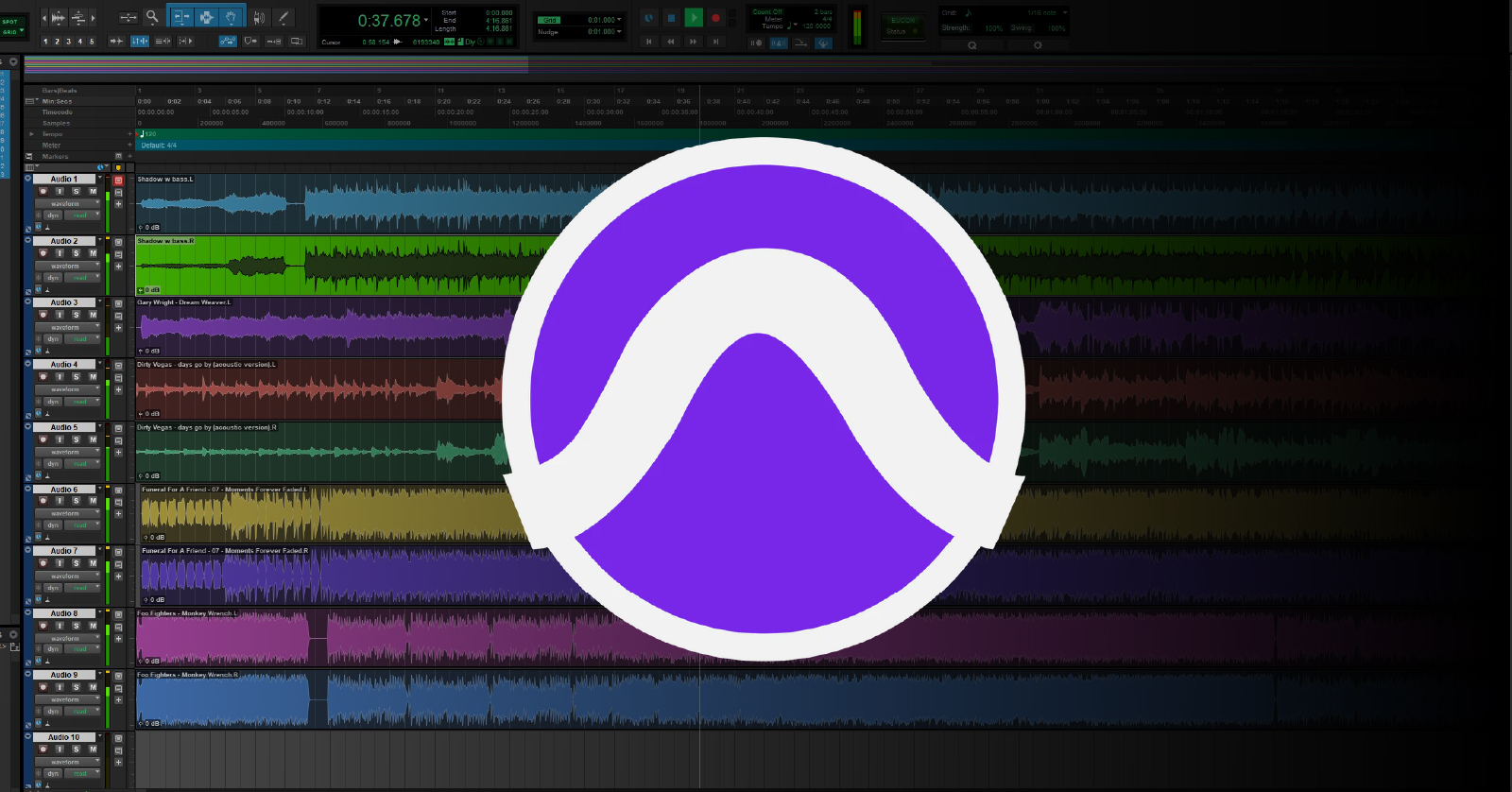
In this guide, we will show you how to redeem your Pro Tools Perpetual License Upgrade. Follow the instructions below to get started.
Renew Your Perpetual License
Renewing your Pro Tools Perpetual License is a straightforward process. Open the Software Activation Instructions email you received from your Sweetwater Sales Engineer. Find the License Code. Once you have the code handy, follow these steps to submit it to your Avid account. Please note that Academic versions must verify their academic eligibility.
- Go to the My Products and Subscriptions page of your Avid Master Account.
- Copy and paste the code you received from your Sweetwater Sales Engineer into the blank Upgrade Code field located to the right of the license you wish to renew.
- Student and teacher versions must also verify their academic eligibility.
- Click the icon to the right of the upgrade code field to complete the upgrade process.
- Go to the My Products and Subscriptions page to view your code and subscription status. Use the iLok License Manager to manage any updated iLok Licenses.
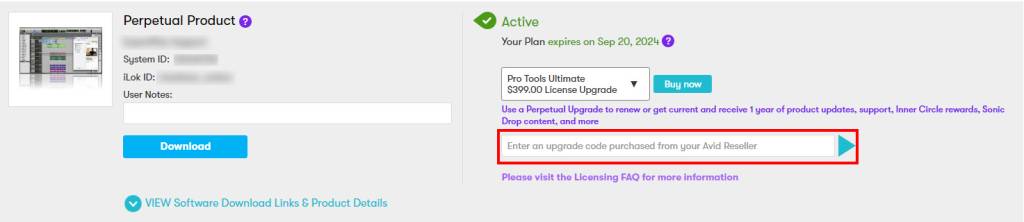
Enter the upgrade code into the blank Upgrade Code field.
Verify Academic Eligibility
Student and teacher versions of Pro Tools must be verified by Proxi.id before you can use your Pro Tools software. Once you’ve activated your software on Avid’s website, you will be prompted to enter your school credentials.
When Proxi.id has verified your eligibility, you will gain automatic access to your Pro Tools software. Follow the renewal instructions if you purchased a student- or teacher subscription renewal. Learn more about this topic on Avid’s eligibility page and eligibility FAQs. Once you’ve registered the new code, continue to authorize the iLok license.
- Register your Activation Code with Avid (above).
- When you have registered your Activation Code, you will be redirected to Proxi.id for eligibility verification.
- When prompted, click Start to begin the verification process.
- Enter the institution’s name. Click on it once it appears.
- You will then be redirected to your institution’s SSO and prompted to enter your academic credentials. Once you’ve logged in, your educational license will be validated.
- If you cannot find your institution as outlined in step three, if you have forgotten your institution-issued email address, or if you still need an institution-issued email, please follow the instructions below.
If Your Institution Doesn’t Appear
IMPORTANT: You must enter the Proxi.id code within seven days! If you do not, you must repeat the following verification process again. You must submit proof of identification if the email domain does not exist.
If your institution isn’t listed in the search, Proxi.id will send a verification you must enter to proceed.
- When you’ve been redirected to Proxi.id (as outlined in step two above), click Can’t find your institution?, enter your academic email address, and click Submit. You will then receive an email from Proxi.id with a verification code.
- Copy and paste the code you received, click Submit, and follow step four above to complete the validation process.
If Your Institution-issued Email Domain Doesn’t Exist or If You Don’t Have an Institution-issued Email Address
IMPORTANT: The verification will be processed in 24–48 hours (about two days) upon confirmation.
If you’re a new student or teacher and do not currently have institution-issued email credentials, or if the email domain doesn’t exist, you must submit proof of eligibility.
- When you’ve been redirected to Proxi.id (as outlined above), click Can’t find your institution?, then click Click here to submit proof.
- Complete the eligibility form. Make sure to enter your academic email address. If required, upload clear copies of any additional documentation (JPEG and PDF only!).
- Once the verification has been processed, you will receive an email from Proxy.id containing a verification code and a link to the verification page.
- After entering the verification code, you will be redirected to your institution’s SSO and prompted to enter your academic credentials. Once you’ve logged in, your educational license will be validated.
When you need help, Sweetwater has the answers!
Our knowledge base contains over 28,000 expertly written tech articles that will give you answers and help you get the most out of your gear. Our pro musicians and gear experts update content daily to keep you informed and on your way. Best of all, it’s totally FREE, and it’s just another reason that you get more at Sweetwater.com.


