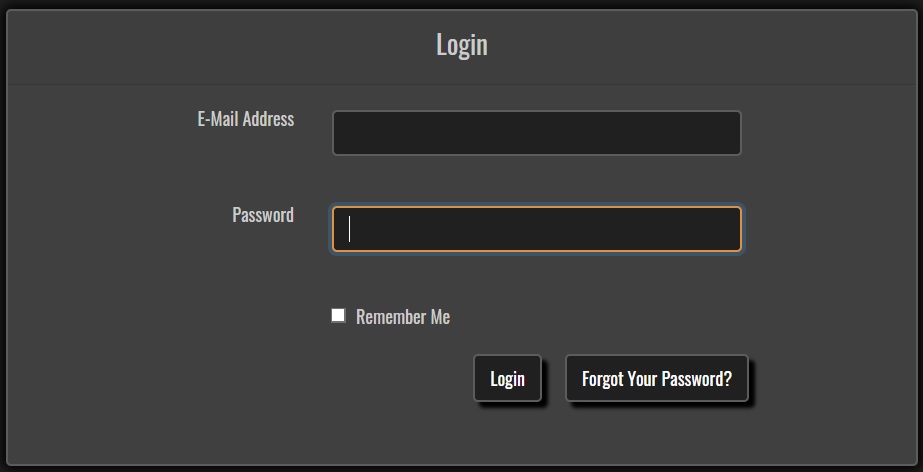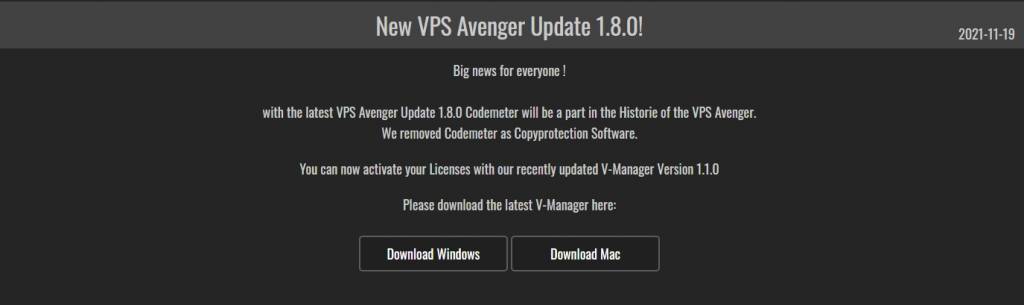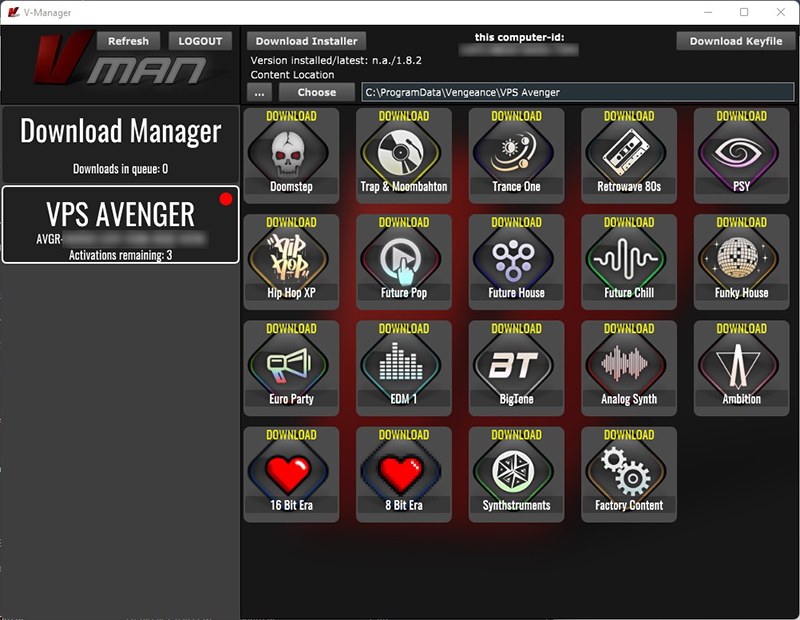Avenger Software Activation Instructions

Getting started
This guide will show you how to register, download, and activate your Avenger plug-in and sound libraries for the first time. Follow the instructions below to get started.
Register the activation code
The first thing you need to do in the activation process is log in to your Vengeance Sound account (or create one if you don’t have one yet) and register your activation code. Follow these steps to register your activation code.
- Log in to your Vengeance Sound account. If you don’t have an account yet, you can create one here.
- Copy and paste the activation code you received from your Sweetwater Sales Engineer in the Add New Product/Expansion field.
- Click Register Code.
Click the image to log in to your Vengeance Sound account.
Download and install V-Manager
Once you’ve registered the serial number, you’ll need to use Vengeance Sound’s V-Manager software to activate, download, and install your Avenger software. Follow these steps to complete the activation process.
- Download the V-Manager application for your OS on your account page.
- Go to your Downloads folder, run the installer, and follow the on-screen prompts.
- Launch the V-Manager application.
- You will automatically be signed in to your account.
Click the image to download VPS Avenger.
Activate, download, and install plug-in and sound libraries
- Click VPS Avenger on the left side of the V-Manager window, then click on “Download Keyfile” at the top right to activate your current System.
- Once activated to your account, Click Download Installer on the top left of the V-Manager window, select a download location, then let V-Manager download the Avenger plug-in.
- After it has been downloaded, go to its download location, launch the installer, and follow the on-screen instructions.
- Now that the plug-in has been installed select where you want the sound libraries to be installed.
- We highly recommend creating a folder with a unique name (i.e., Avenger sound libraries), so everything is all in one place.
- Click on the Factory Content icon to download and install the factory content.
- You MUST download and install the factory content before any expansion packs.
- Restart your computer.
Activate, download, and install VPS Avenger and expansion packs in V-Manager.
Related content
Tutorial: OSC Section
How to make a Vocoder via Wavetables
Import and Export drums to MIDI
Avenger ARP to MIDI
When you need help, Sweetwater has the answers!
Our knowledge base contains over 28,000 expertly written tech articles that will give you answers and help you get the most out of your gear. Our pro musicians and gear experts update content daily to keep you informed and on your way. Best of all, it’s totally FREE, and it’s just another reason that you get more at Sweetwater.com.