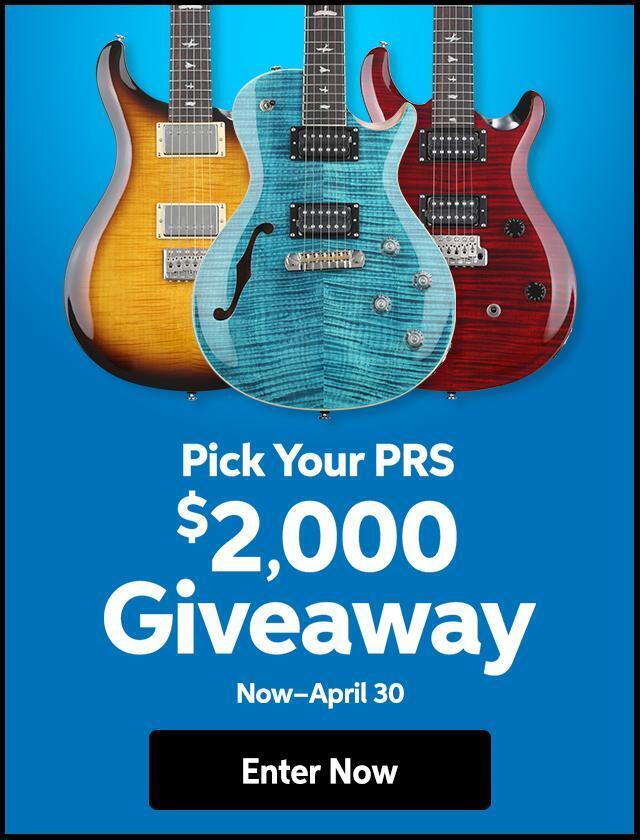Q: I just completed an orchestral sequence in DP 4.6 that repeats three times. Instead of recording the entire sequence as audio, I just recorded the first section to save time and computer memory. When I tried to copy and paste the audio, certain tracks wouldn’t highlight, plus, when I pasted them, the timing was off from the conductor track.
A: DP will bounce audio regions to disk regardless of where the audio file starts, but copying and pasting is a different issue. Just like when you try to copy and paste a MIDI track, if the first note of the measure starts early, that note won’t be selected and will be left out of the pasted sequence. The same applies to audio. In order for DP to know where your tracks begin, you must trim the beginning of the file to start exactly at the first beat (or slightly after) of the first measure. Also, make sure that the end of the file stops at or just before the measure you wish to paste to, otherwise, Performer will shift the file to compensate.
If you experience timing issues, there are two solutions. The first assumes that you have tempo changes, since you mentioned the conductor track. One possible answer is that your tempo and or meter changes weren’t consistent from section to section. For example, if the segment is 36 measures long, and starts at measure two, copy (Apple + C) the conductor track from measure two to the end of measure 36 and paste it (Apple + V) at measure 37. Next, take your trimmed audio tracks (they should all highlight when selected if you trimmed them properly), and paste them in at measure 37. Everything should play in time.
Another solution would be to merge each individual region in a track into one long file from the beginning measure to the ending measure. For example, if a part had its first entrance at measure 17, the beginning of the file would need to be at measure one with 16 bars of silence before the entrance. To do this, record a blank measure of audio starting at bar one. Then click on the track name to select the entire track. Next, merge the regions into one by using the command: option+shift+M, or select Merge Soundbites from the Audio menu. Once all of your tracks begin at measure one, select them and then copy and paste. The sequence should play back the same way for each repeat.