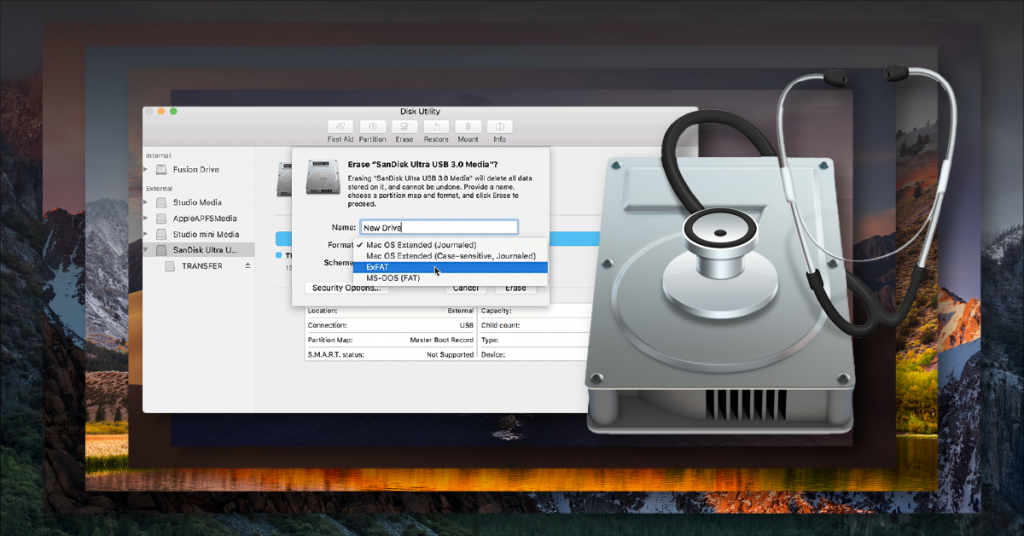Kemper Profiling Amp Troubleshooting guide

There might be a time where your Kemper Profiler isn’t acting the way it should, so in this guide, we will show you how to troubleshoot the Kemper so you can get back up and running.
Create a backup
BACK UP YOUR THUMB DRIVE CONTENT AS WELL: You must format the USB thumb drive on the Kemper. When you format the drive, all data will be erased, so be sure to back anything up beforehand.
It’s always best practice to back up your rigs frequently on the off chance something may go wrong. So before troubleshooting, you should create a backup. Fortunately, the process for Kemper Profiling amps is straightforward. Follow these steps to back up your rigs.
- Insert a USB thumb drive into your computer and format it as FAT32.
- Once formatted, safely eject the USB thumb drive, connect it to your Kemper. And then switch to Browse or Performance Mode.
- Press the button labeled USB Stick and then select Backup/Restore.
Learn more about how to format external storage devices on PC.
Learn MoreLearn more about how to format external storage devices on Mac.
Learn MoreProfiler isn’t responding
If your Kemper Profiler isn’t responding to any button presses or switches, You just need to power cycle the unit.
- Power off the unit, then disconnect the power cable.
- Wait approximately five minutes, then plug it back in and turn the power on.
Profiler doesn’t start up
If your profiling amp isn’t starting up, this is often caused by a corrupt file. There are a few ways to reset your Profiler to the previously used settings.
Reset to the last Rig
- Power off the unit.
- Hold the Rig key, then switch the amp to Tuner mode.
- While holding the Rig key, turn the unit back on.
Reset the MIDI settings
- Power off the unit.
- Hold the Quick key, then switch the amp to Tuner mode.
- While holding the Quick key, turn the unit back on.
Reset System Settings
Performing this action is not a full factory reset. Only the system settings will be erased, but all custom rigs will remain.
- Power off the unit.
- Hold the System key, then switch the amp to Tuner mode.
- While holding the System key, turn the unit back on.
Update the firmware
Kemper firmware (Operating System) updates typically add new features and bug fixes to the internal software. So if you’re running into any issues, a simple firmware update could fix the problem. The process is straightforward, so follow these steps to update the firmware.
- Download the latest Kemper Profiling Amp Operating System.
- Insert a USB thumb drive formatted to FAT32 to your computer, then transfer the “kaos.bin” file.
- Safely disconnect the USB thumb drive from your computer and plug it into the Profiling Amp.
- Press and hold the < and > keys and switch the amp to Tuner mode.
- Wait until the firmware has been reinstalled.
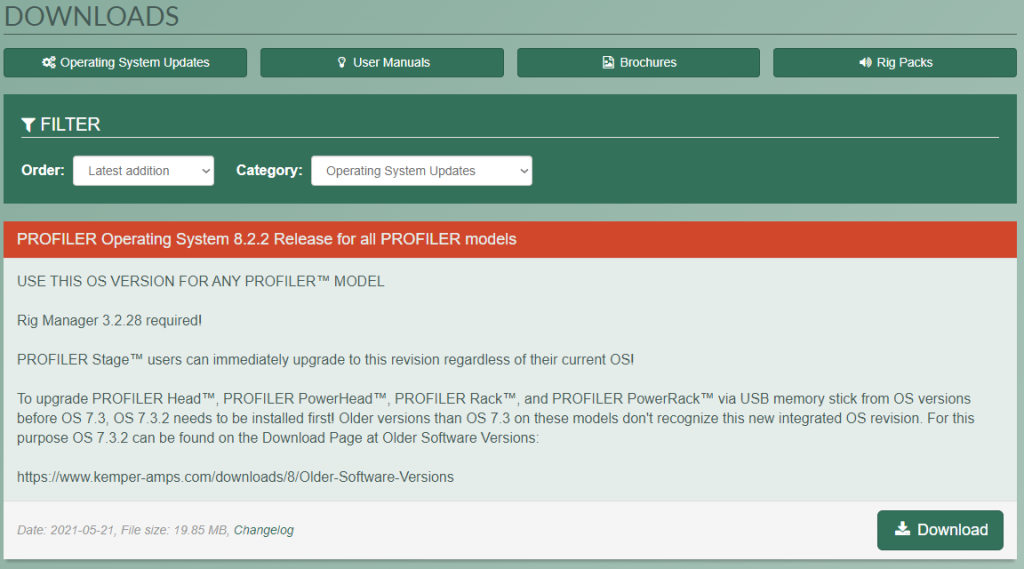
Click the image to download the latest Kemper Operating System
When you need help, Sweetwater has the answers!
Our knowledge base contains over 28,000 expertly written tech articles that will give you answers and help you get the most out of your gear. Our pro musicians and gear experts update content daily to keep you informed and on your way. Best of all, it’s totally FREE, and it’s just another reason that you get more at Sweetwater.com.