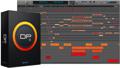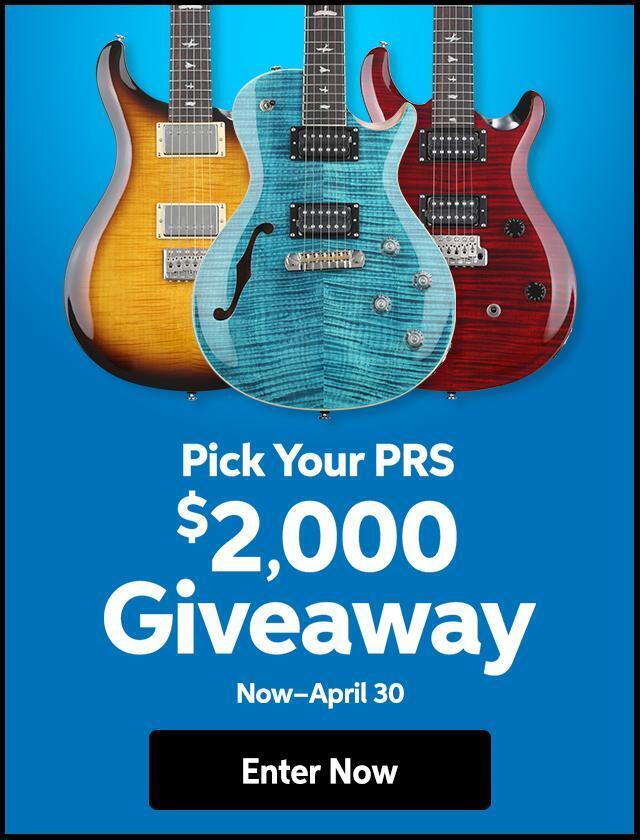Q: “I’m having difficulty getting audio from my MOTU Ultralite on my Windows computer. How should the UltraLite’s outputs be set?
A: The MOTU audio driver, which enables the computer to route audio to the UltraLite, is setup up differently for Windows machines than the standard audio driver. For this reason, many people have problems hearing audio from their audio programs such as Ableton Live or Cubase. This is because most audio programs send their main left and right output to channels 1 and 2 and often default to this setting. However, the UltraLite does not conform to these settings. The solution is to switch the outputs from your audio program to match the output configuration that the UltraLite uses. These settings can be found on page 40 in the UltraLite User Guide for Windows and are listed below.
The outputs are routed as follows and reflect both the MOTU software control panel and the rear outputs:
– Headphones use outputs 1-2
– Analog 1-8 are output to ports 3-10
– The Main Outs are ports 11 and 12
– S/PDIF uses outputs 13 and 14