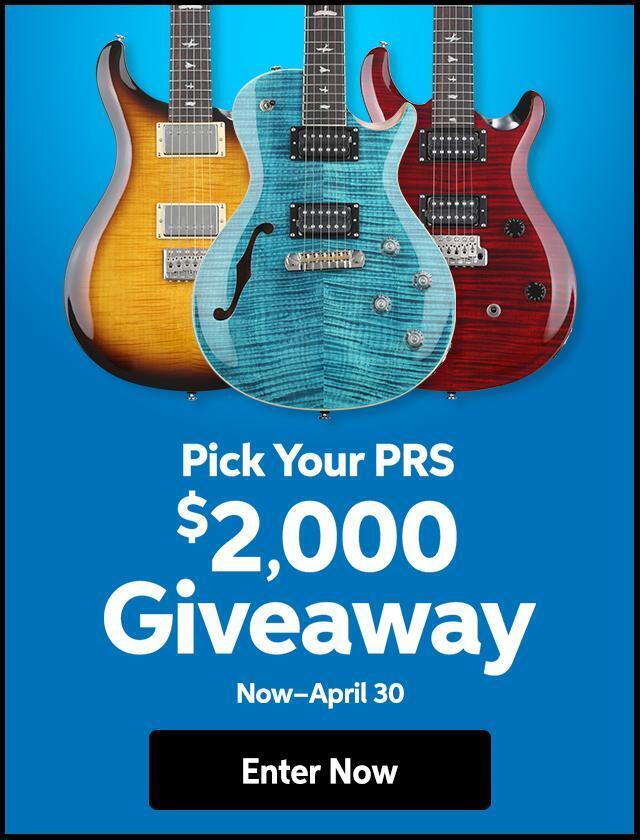If you have, or are thinking of getting one or Yamaha’s awesome Motif keyboards here are 10 things about using it you’ll want to know.
1. Finding A Sound. [CATEGORY SEARCH] is the quickest way to look for sounds on Motif, both for real-time playing and when you’re selecting Voices to record in a Pattern or Song.
Press [CATEGORY SEARCH], select a category (and/or sub category), then scroll through the items in that bank. If you often gravitate towards the same sound, make sure you flag it as ‘favorite.’ Press F5 [Set/CLEAR] to store a favorite. With [CATEGORY SEARCH] On, hit [FAVORITES] to view your current list of fave raves.
2. Instant Sound Editing. Without getting remotely complex you can tweak sounds and performances using these four knobs and sliders. If you happen to hit on a great edit, save it to a User Voice/Performance.
Want more control? In Voice or Performance Play, press [F5] EG and you can tweak each stage of the envelope generator without having to dive into edit mode.
3. Making An Edit Permanent. Hit the [STORE] button when you make changes to Voices, Performances, Mixes etc. or else your edits won’t be saved when you change modes.
Edited Voices, Performances, and Master Mode settings are stored in static RAM and are retained in Motif when you power down.
However, if you have AutoLoad On, Motif will automatically load up with the default User data so be careful to leave this OFF, or get used to backing up data on SmartMedia card or external storage device.
4. Loading/Saving New Data. Voices and Performances can be saved to User locations, which will be retained on power down. However Motif stores Sample, Pattern, and Song data in volatile RAM, so these items must be saved to SmartMedia card or external storage device. If you don’t, your data will be lost when you power down.
Press [FILE] to get to the screens where you load and save data to the SmartMedia card or SCSI-connected computer/storage device.
5. Files and extensions on computer desktop & SmartMedia card. Files don’t necessarily show up on Motif as they will on your computer. Sometimes you’ll see additional files on your computer (a W2P plus a W3P, for instance), where only a single W2P shows up on Motif. This is nothing to worry about. The same SmartMedia card can also house word processing files, spreadsheets etc, but these will not appear on the display when you insert the card into Motif.
6. Playing with Patterns. When the [SECTION] light is ON, use the [A-H] group buttons (and the Bank buttons above them if there are 16 Sections in the Pattern) to call up different Sections (variations, fills, breakdowns etc.) within a Pattern.
When the Section Button is OFF, use the [1-16] buttons to call up different Patterns. The [A-D] buttons call up four groups of 16 patterns (up to the instrument’s limit of 64).
In Pattern and Song Mode, when the [TRACK SELECT] button is lit, buttons 1-16 select the different tracks of the sequencer. When [MUTE/SOLO] button is lit, buttons 1-16 mute and solo tracks. To solo a track, hold down the [MUTE/SOLO] button while pushing the Track button you want to solo.
7. USB. You can communicate with PC or Mac directly via the USB port once you have loaded the necessary drivers on your accompanying CD. This connection is just for MIDI, not audio or any other control data. This means you can’t connect a USB mouse, scanner, hard drive etc. Use the Data Filer included on the CD-ROM to transfer data to and from your computer or (quicker) buy a SmartMedia adapter.
8. Fun With Arpeggios. Instant production! Each Voice can be assigned its own particular arpeggio template, which you can easily tweak, or change completely. In Voice mode press F6 [ARP]. Cursor over to (Switch) and make sure it’s set to ON. Now experiment with different arpeggios in the Pre1, 2, and User banks.
Setting a velocity range of around 90-127 is cool, as this will make the arpeggio fire up only when you play harder. You can use Arpeggios in Performance and record them in Song and Pattern Mode as well.
9. Capturing Inspiration. You’re playing a Performance. You hit on an idea for a song. You want to record and save this somewhere. Quickly. Here’s how.
A) Select Song or Pattern then Mix. B) Push the [JOB] button and select F5, check all the boxes and copy the Performance to your song or Pattern. C) Start recording.
10. Loading single Voices, Patterns, or Songs. When Motif saves Voices, Patterns, and Songs, it stores them as “All Voice,” “All Pattern,” and “All Song” files, i.e. it just saves everything all in one go.
However it can load Voices, Patterns, and Songs individually.
In File Mode, Select the All Song, All Pattern or All Voice file that contains the file you want to load, hit [ENTER] and then select the individual file you want using the [UP/DOWN cursors or [INC/DEC] buttons.