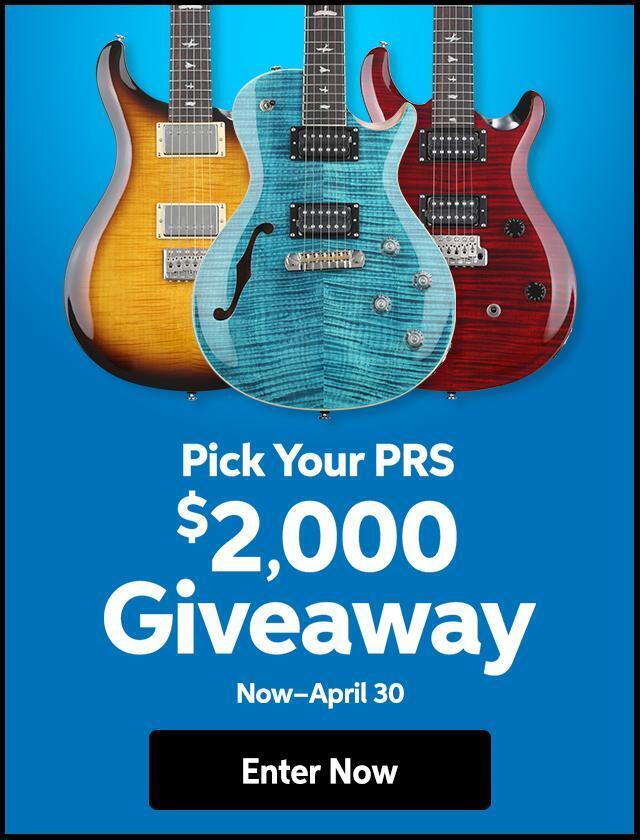SONAR is a very CPU-efficient program, which means it doesn’t require the fastest, most powerful computer on the block. There are, however, steps you can take to make it run more smoothly. One of these has to do with muting tracks. You need to understand an important concept to make the most of this.
When you mute a track by clicking on “M” in SONAR’s Playback State toolbar, playback stops but SONAR continues to process the track data, assuming you might want to unmute the track without stopping playback. This isn’t much of a problem until you have muted several tracks; then your computer is working hard to keep processing data you don’t want to hear. That can affect performance on tracks you haven’t muted. It’s important to understand that muting is not the same as “freezing” a track.
The solution is to take advantage of SONAR’s “Archive” feature instead of muting. An archived track places no load on your computer, and you can still reactivate the track when you need it. Archiving works on both MIDI and audio tracks
There are two ways to archive a track. First, select the track. Open the “Track” menu at the top of the screen, and click on the “Archive” line. Clicking again will toggle archiving off again. Or, right-click on the selected track and choose “Archive” from the small menu that appears.