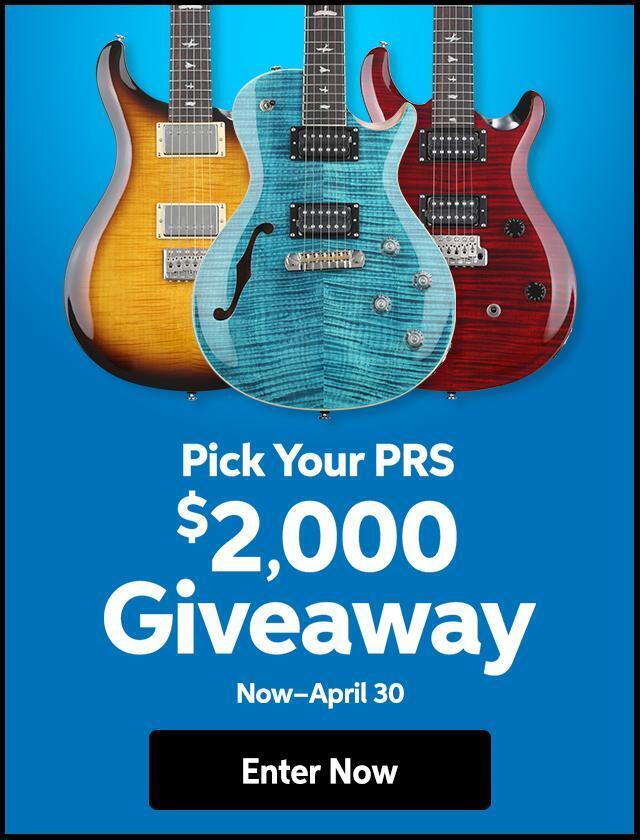Q: I’m using a lot of material from CDs in a Final Cut Pro project. What’s the easiest way to import audio from CDs at 48kHz?
A: You import audio the same way you would any digital media. To import from CD, do the following:
- In the Finder, double-click the audio CD icon to open it, select and drag the desired .cdda audio files into your project’s media folder.
- Rename the files so you can remember them
- Follow the procedures for importing files or folders into your project or timeline.
Final Cut does do sample rate conversion in real time, but it’s not optimized for audio quality. For higher quality conversion, you can convert using the Export feature or when you render the project.
An easier method for converting audio to 48kHz on import is to use Apple’s iTunes. You can set your preferences in iTunes to convert from 44.1kHz to 48kHz as the application imports the CD audio track directly to your project’s media folder. To convert audio in iTunes, use the following steps:
- Open iTunes, choose iTunes > Preferences, and click on the importing icon.
- In the Importing pane, choose AIFF Encoder from the Import Using pop-up menu and Custom from the Setting pop-up menu.
- In the AIFF Encoder window, specify the following:
Sample Rate: 48.000kHz
Sample Size: 16 bit
Channels: Stereo (or Auto) - Click OK.
- Back in the Preferences window, click the Advanced icon.
- In the Advanced pane, the iTunes Music Folder Location field shows the currently selected folder for the CD audio you’re about to import. Click the Change button and navigate to your project’s audio media folder. Click Choose, and then click OK.
- . In the iTunes play list window, choose the tracks you want to import by marking their check boxes and then click the Import button.
The CD audio tracks will be converted to 48kHz and appear in the destination folder you selected in step 6, ready to import into your FCP project.
Extra tip: Don’t import audio tracks by directly dragging them from a CD into the Browser window of Final Cut Pro. Once you remove the CD from your computer, your project will no longer have access to the audio file.