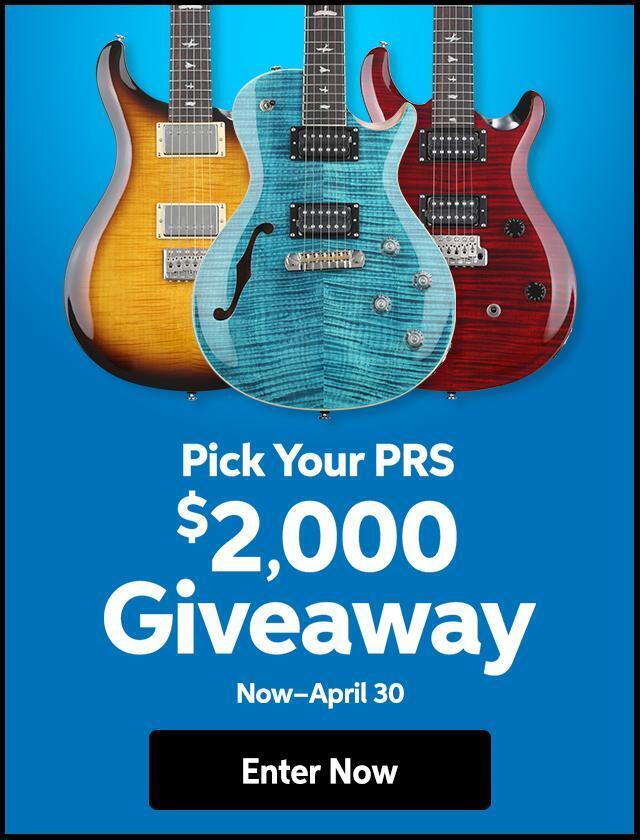“How can I get BatteryVST to work with ProTools and My Digi001?”
1.Make sure your Midi Controller Keyboard is connected and is setup correctly with OMS. You can choose “Test Studio” under the “Studio” Menu in OMS setup. When you play a note on your Controller you should hear a Female Robot voice from your computer say…”Midi Received”. If you don’t hear this you will not get Battery to work (or you may have the sound on your computer turned down).
If you need help getting OMS working with your Digi 001 just go online to the Sweetwater Knowledge Base on our SweetCare pages and type “How to Setup OMS with the Digi001, ProTools LE 5.x” as a Keyword Search. It will give you the steps to get your OMS and MIDI working.
2.Once you have OMS is functioning properly, launch Battery. Make sure that under “System” and then “Audio Port” that you have “DAE/TDM Direct Connect” selected. Now go under “system” again and this time choose “MIDI Settings” .The “Selected MIDI System” should be “OMS” and the “MIDI Input Device” must be “IAC Bus #1″. None of the other settings should be touched! Hit “done” and then QUIT Battery.
3.Launch ProTools and create a new Session.
4.Create a Stereo Aux Input and a MIDI Track.
5.Go to the “Mix Window” where you will see the new faders appear for the Aux and Midi tracks.
6.Make sure the Input selection for the Aux Track is set to “None.” The output for the Aux track should be “Analog 1-2.” Now Insert the Multichannel plug-in “Battery Stereo” from the drop down list of insert plug-ins into the first insert point on the Aux Track.
7.When the Direct Connect window appears for the plug-in, close it.
8.Now launch Battery from your hard drive or alias (if made). Go back to the Battery Plug-in within ProTools and change “No link selected” to “Battery 1L/2R”. Close the plug-in window when done.
9.Now go back to the Battery application and Load a Kit by choosing “Load” from the Side Menu and navigating into the “Kits” folder that you installed on your HD.
10.The Kit will load.
11.Now go to the MIDI track fader in the Mix window. Its input should remain to “ALL”. Its output must be set to “IAC Bus #1 Channel1”.
12.Now record enable the MIDI track so it lights up red.
13.Now you can play your controller (keyboard) and you will hear Battery play from the Headphones or main outs of the Digi001!
14.Thats it! Use MIDI tracks to record and playback the sounds of the Battery!