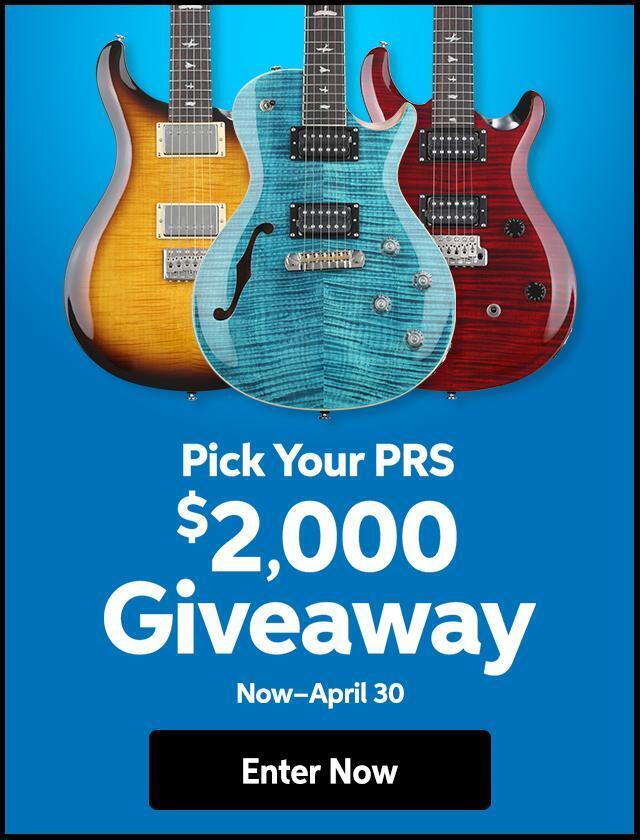“How do I sync my Roland VS-880 and record into Pro Tools LE using an Mbox on my Mac?”
The following instructions are basically the same for most of the Roland VS series recorders and Pro Tools LE systems. You must have a MIDI interface for this setup.
1. The Roland VS-880 will be the “Master” and Pro Tools will be the “Slave.”
2. Connect the S/PDIF OUT of Roland VS-880 to the S/PDIF IN (white) on Mbox.
3. Connect the MIDI OUT of Roland VS-880 to the MIDI IN on the MIDI interface connected to the computer.
4. Configure your VS-880 as follows:
a. Set to Master
b. Sync Mode = Internal
c. Select MTC for MIDI OUT connector
d. MTC Type = 30 (frames per second [see WFTD Frame Rate])
5. Launch a Pro Tools session.
6. Make sure that bit depth and sample rate match between Pro Tools and the VS-880.
7. Launch OMS Setup:
a. In Pro Tools > Setups > OMS Studio Setup. (If it says Please Find OMS: Desktop > Mac HardDrive > Opcode Folder > OMS Applications > OMS Setups.)
b. Configure OMS so the VS-880 is hanging off your MIDI interface in the correct port.
c. Make sure the VS-880 is set to send/receive MTC. See page 10 in “Getting Started with Mbox” guide for additional help.
8. Configure Pro Tools as follows:
a. When using the S/PDIF Output of the VS-880, make sure you are using a 75ohm digital S/PDIF RCA (coaxial) cable.
b. In Pro Tools > Setups > Hardware > Set Ch. 1 – 2 (Input) to S/PDIF (RCA) > Set Sync Mode to S/PDIF (RCA). The S/PDIF light should light up on the Mbox (After you are completely done recording from the VS-880 set Sync Mode back to Internal.).
c. Create audio tracks. File menu > New track > create as many tracks as you need.
d. Set the inputs for each pair of audio tracks to In 1 & 2 (Stereo).
e. Press the Record Enable buttons on two tracks at a time.
f. Setups Menu > Peripherals > Synchronization: device = Generic MTC reader. Set Port to = VS-880 (or, if this doesn’t work set to your MIDI interface).
g. Windows Menu > Show Session Setup. Make sure that the Start Time and Current Time Code are the same, or that Start Time is a little ahead of Current Time. The Current Time box is where Pro Tools receives incoming MIDI Time Code from the VS-880.
h. Operations menu > Online. Transport = Pro Tools.
i. Press the record button on the transport. Both the Online and Record buttons will flash until sync begins.
j. Press play on the VS-880 and Pro Tools will sync and go into record.
k. Record into Pro Tools 2 tracks at a time.