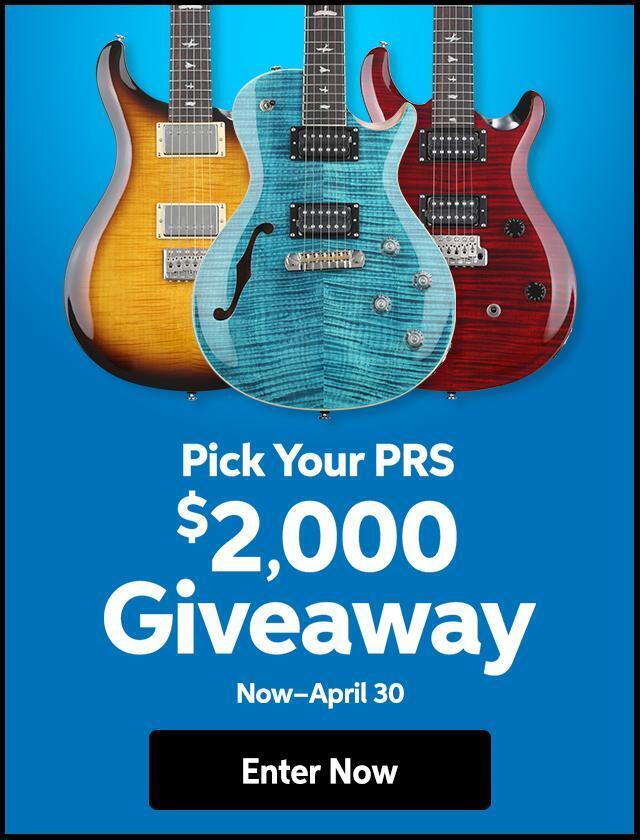“How do I import Akai samples into my K2500/K2600?”
From your program menu hit the disk menu button. The first page to appear is the page for loading files. The soft buttons name the operations: HDrive, Volume, and File on the left, and OK and Cancel on the right. The hierarchy of objects is shown by the three soft buttons on the left. The display prompts you: “File to load:” The HDrive button selects the partition on the currently selected disk.
The Volume button selects volumes within the currently selected partition. The File button selects an individual sample file from within a volume. The OK button, toward the right, executes the displayed function: partition selection, or loading a volume or file. The Cancel button returns you to the Disk mode page. When you press the HDrive button, the center of the display’s top line shows the currently selected volume in the currently selected partition. The prompt at the center of the display will read: “HD Partition.”
The list of available partitions will appear following the prompt. They’re usually named A through F. Use the cursor buttons or numeric entry to highlight a different partition. Pressing the OK soft button will select the highlighted partition.
Pressing the Volume button will change the prompt to “Volume to load:” The list of available volumes in the current partition will appear. The center of the top line will show the current partition. The Layer buttons will scroll through the list of available partitions. Use the cursor buttons or numeric entry to select a different volume. Pressing the OK button will load the entire highlighted volume, unless the volume is larger than your available sample RAM, in which case, the K2500 will load as many files as will fit.
The Bank dialog will appear, enabling you to select the bank that will receive the volume. Press OK again, and you’ll be prompted to press either the Progs soft button, which will load program information in addition to the samples, or the Samps soft button, which will load only the sample information. Programs are identified by the suffix “.p,” and are stored in P-RAM. Samples have the suffix “.s,” and are stored in sample RAM. You can press Cancel to return to the Disk mode page without loading the volume.
If you load sample objects, you’ll see the following prompt: “Create preview program/keymap?” If you answer Yes, the K2500 will load the samples into a program that it creates based on Layer 1 of Program 199. Loading program objects will load multi-layer samples and keymaps, and sometimes velocity switches. The K2500 will create layers as necessary when you load program objects. These layers have the same settings as Layer 1 of Program 199. In some cases, the K2500 will also create stereo keymaps to preserve the separation of stereo samples.
If you press the File button, the prompt will change to “File to load:” You can view the list of files with the cursor buttons, or use numeric entry. The top line of the display will show the currently selected volume. Select different volumes with the Layer buttons. The size of the currently selected file, in Kilobytes, is shown just above the soft buttons on the left. Press the OK button to load the highlighted file. Press OK, and the Bank dialog will appear. Press OK again, and the file will be loaded into the highlighted bank.
Sometimes you may find an Akai floppy disk that your K2500 can’t read. In this case, check the format of the disk. Akai allows you to format a double sided-double density (DD) disk for high density (HD). This is not standard in the computer industry, since DD disks are not verified for use as HD disks. If this is the case, you will need to load the disk into an Akai, then save it out to a properly formatted disk.