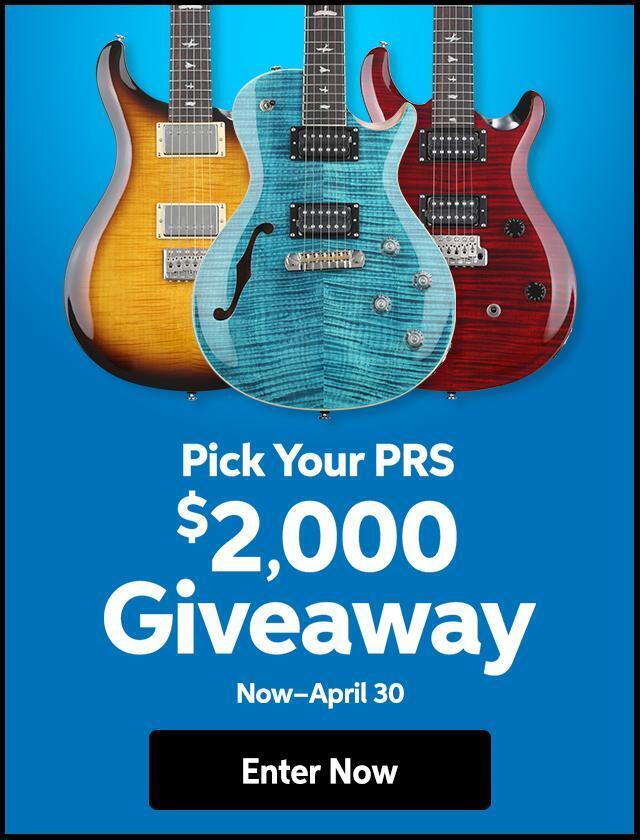“I’ve read before that a good way to have a hard drive locate and work around bad blocks is to do a low level format. However, when I try to do this to the drive in my Mac the low level format selection is dimmed out. Why can’t I do this?”
Most likely the drive in your computer is an ATA (IDE) type drive. IDE drives work around bad blocks on their own. The drives do this on their own when they try to write to the block and find it bad. Apple suggests that a good way to reallocate the bad blocks on your IDE drive in one fell swoop is to initialize the drive using the Zero All Data option.
You’ll find this option by selecting Initialization Options from Drive’s Setup Functions menu. When Drive Setup attempts to write zeros to a bad block, the IDE drive will map out that block.
WARNING: When you initialize your drive and use this Zero All Data option, your data is gone, gone, gone. No recovery software known can get it back at this point so be sure to perform a back-up before initializing your drive.