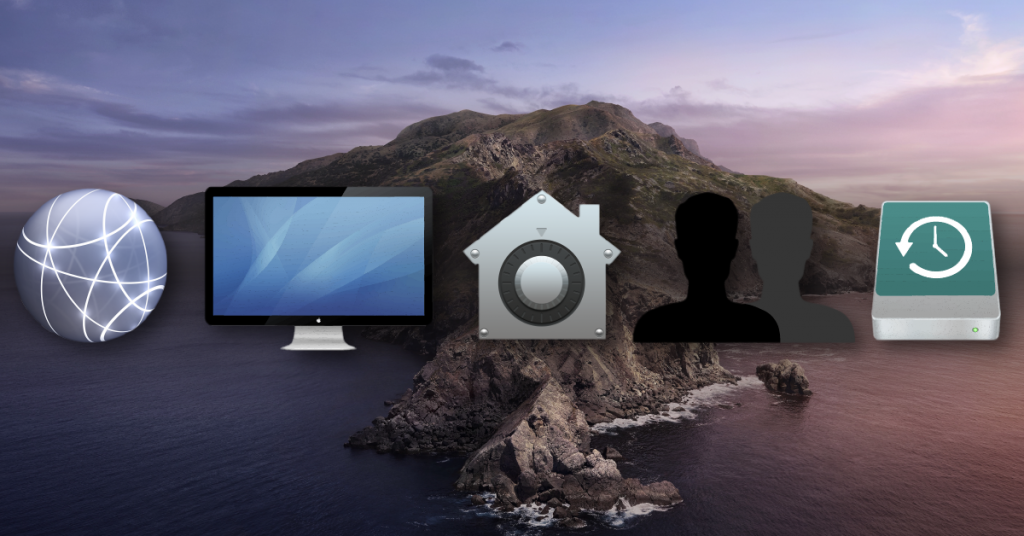How To Generate a System Report on PC and Mac
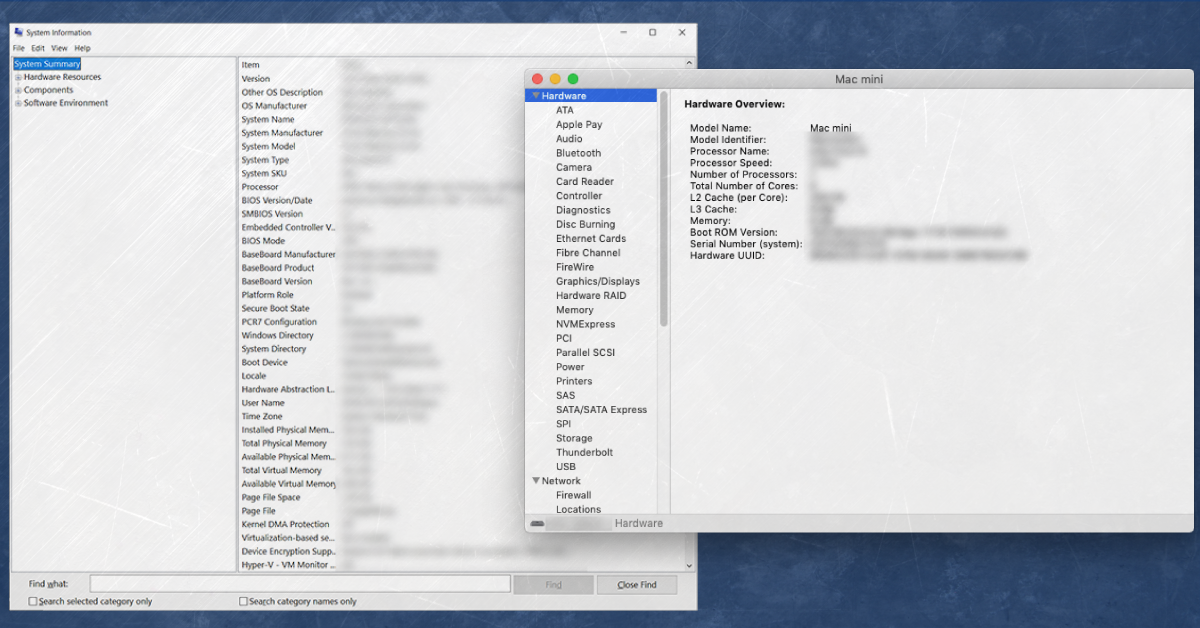
Getting started
In this guide, we will show you how to generate a system report for your PC or Mac. The process is very simple, so follow the sections below to get started.
What is a system report?
A system report provides you with very detailed hardware and software information about your computer. This report includes things such as the OS version you’re running, the system manufacturer, OS serial numbers, and the type of processor installed on your system.
Depending on the issues you’re currently having, tech support departments may request a system report file to view your system’s hardware and software specifications and see if any conflicts are causing things such as crashes or other odd behavior.
IMPORTANT: If you’re having issues with your computer when using an external device, such as an audio interface, please leave it connected to your computer when creating the system report. This report will help tech support agents narrow down the issue even further.
Create a system report on PC
There are two different ways you can create two different system reports on PC: A basic report and an advanced report. The basic report gives you the “summary” of your system, like the name of your PC, the processor you have, as well as the version and OS build currently installed.
Viewing this report is typically only used to find out which version of Windows is currently installed, as there may be times where a new Windows update may create issues with your DAW, plugin, or audio interface drivers. You can’t save this report, but it’s a good starting point to begin the troubleshooting process.
- Click the Windows icon, then select the Cog (Settings) icon.
- Being typing About in the search bar, then click About this PC.
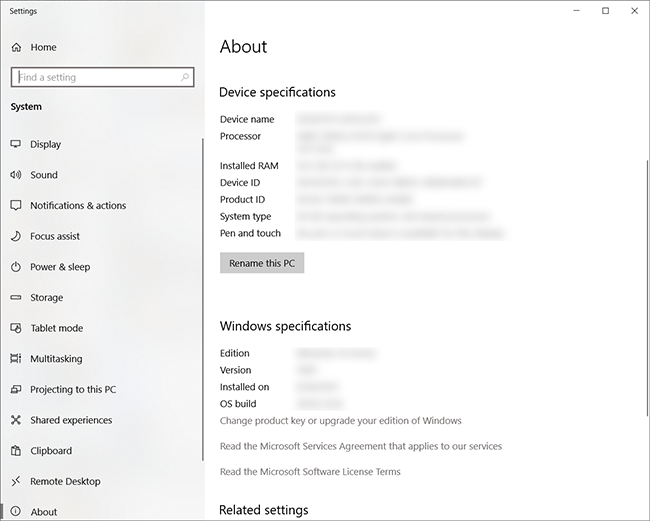
Basic system information window
Create an advanced system report
Creating an advanced system report on Windows is straightforward. It’s just a matter of opening the Microsoft System Information window then saving it as an .NFO (Information) file. Follow these steps to create and save an advanced system report on Windows.
- Type msinfo32 in the search bar, then press Enter.
- Once the window opens, you’ll see a detailed summary of your system that includes everything hardware and software related.
- Click File, then select Save.
- Rename the File something practical, choose the location you want to save the NFO file, then click Save.
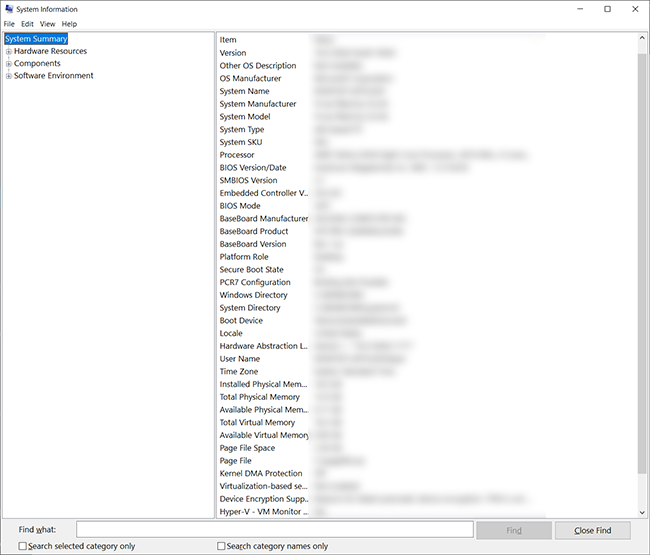
Advanced system information window
How to create a system report on Mac
Just like creating one on PC, creating a system report on a Mac is easy. You’ll be creating it via the Mac System Information window. Once you’ve opened the System Information window, you’ll be able to view very detailed information for the hardware, software, and network of your Mac.
- Click the Apple icon, then select About This Mac.
- Select System Report… to open the System Information window.
- Click File, select Save, rename it to something practical, then click Save.
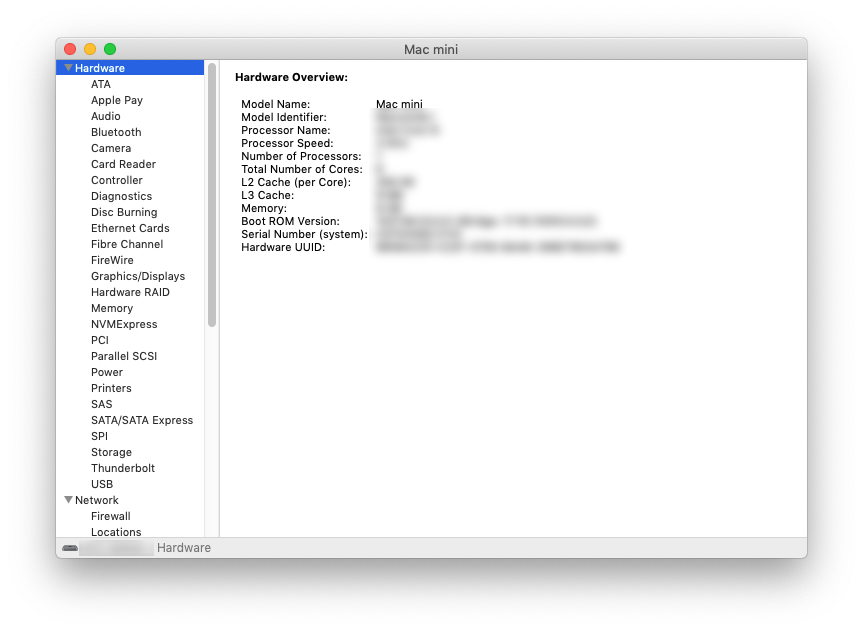
Related content
Learn more about how to troubleshoot audio interface issues on PC!
Learn MoreLearn more about how to troubleshoot audio interface issues on Mac!
Learn MoreLearn more about optimizing your Windows 10 computer for music production!
Learn MoreLearn more about optimizing your Mac computer for music production!
Learn MoreWhen you need help, Sweetwater has the answers!
Our knowledge base contains over 28,000 expertly written tech articles that will give you answers and help you get the most out of your gear. Our pro musicians and gear experts update content daily to keep you informed and on your way. Best of all, it’s totally FREE, and it’s just another reason that you get more at Sweetwater.com.