Pro Tools tells me that “The current playback engine does not support a sample rate of…”
- Article #1722375
- Updated on Aug 9, 2022 at 8:01 PM
Pro Tools sample rate error message
If you’re getting a Pro Tools error message that starts with “The current playback engine does not support a sample rate of…” or having troubles due to a sample rate mismatch, you likely need to change the Playback Engine or change the sample rate in Pro Tools. You can solve both of these issues two ways:
Change the Playback Engine in Pro Tools
One way to potentially solve this issue is to change the Playback Engine (interface) in the settings:
If Pro Tools opens
Dismiss the message and open the Setup menu, and select Playback Engine. Then, change the Playback Engine in Pro Tools from the drop-down menu to your interface.
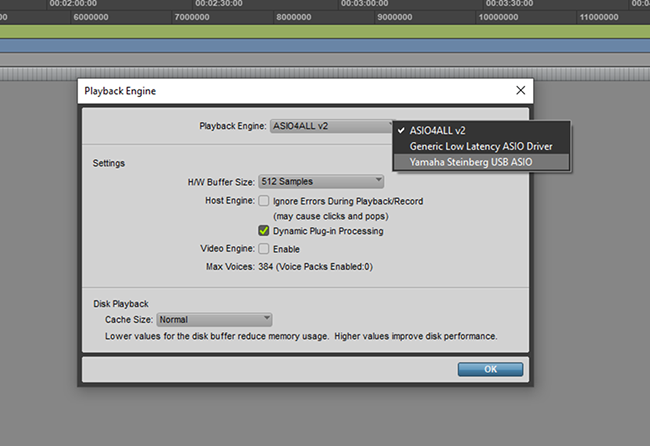
If Pro Tools launches, change the playback engine in the preferences.
If Pro Tools doesn’t open
Launch Pro Tools and hold the ‘N’ key as soon as you see the Pro Tools splash screen. This will allow you to select the Playback Engine before Pro Tools tries to initialize it.
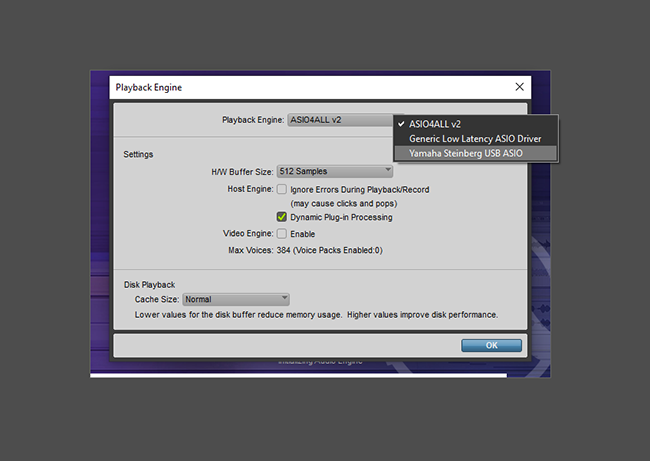
If Pro Tools doesn’t launch, Hold ‘N’ while Pro Tools is loading.
Change the sample rate in Pro Tools
Before you launch Pro Tools, you will need to go to your system sound settings and verify that the sample rate matches that of the project. However, since there’s no way to change the sample rate in Pro Tools directly from the project, you can create a new session and import all of the current project’s data at the desired sample rate in Pro Tools.
- Navigate to File, select Save As, then choose a name and location for your project.
- Close out of that project, then create a new one at the desired sample rate.
- With the new project open, navigate to File, select Import, then choose Import Session Data.
- Navigate to the location where you saved your project, select it, then load it.
Still getting the error?
If you still get this error or if your playback engine was already set correctly, make sure you have the latest driver installed for your interface. Also, make sure your system sound settings aren’t using the driver for your interface, which will often cause this error. Also, be sure to check out our guides on how to trouble audio interface issues on PC and Mac.
Learn more about resolving audio interface issues on Windows!
Learn MoreLearn more about resolving audio interface issues on Mac!
Learn MoreRelated content
- Pro Tools Troubleshooting Guide
- How do I trash my Pro Tools preferences?
- Pro Tools won’t recognize my interface!
- I’m not getting any output from Pro Tools. What should I try?
- How do I set up a MIDI controller in Pro Tools?
When you need help, Sweetwater has the answers!
Our knowledge base contains over 28,000 expertly written tech articles that will give you answers and help you get the most out of your gear. Our pro musicians and gear experts update content daily to keep you informed and on your way. Best of all, it’s totally FREE, and it’s just another reason that you get more at Sweetwater.com.
 Knowledge Base
Knowledge Base

Customers Also Viewed
- Raven MTi2 Setup Guide
- Getting Started with Omnisphere 2
- My plug-in isn’t showing up in FL Studio!
- How to Connect a MIDI Keyboard to Pro Tools
- My Antares Plug-in Has a License Error
- My Pro Tools keyboard isn’t working with the keyboard shortcuts
- What do I do if my tracks are greyed out in Pro Tools?
- Calculating hard disk space required for digital audio recording.


