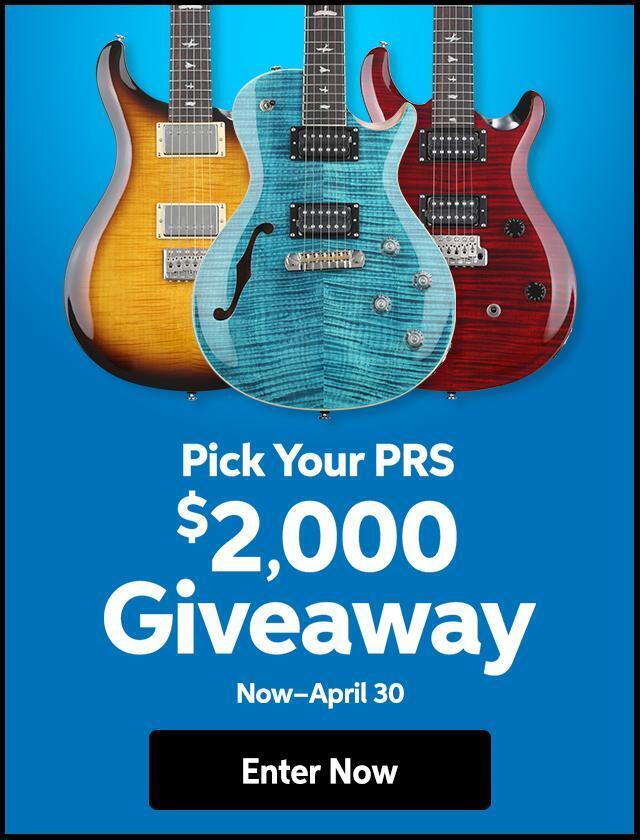If Pro Tools ever starts behaving strangely – whether it’s giving you unusual error messages, not recognizing your plug-in authorizations, closing unexpectedly, or any other combination of peculiar behavior – you can quickly solve most issues by trashing your Digidesign preferences and databases.
While it’s useful to know how to do this manually (as explained below), you can save time by downloading Digidesign’s handy “Tech Support Folder” from their website. It includes a terminal application that will automatically trash your preferences and databases for you. Just go to Digidesign’s support site, then click “Support Utilities” under Quick Links on the mid-right side of the page. You can download it directly from a link at the bottom of that page.
There’s no need to worry about deleting Pro Tools’ prefs and datases because they will automatically be rebuilt the next time you launch Pro Tools. Note that once you trash your preferences, you’ll need to reconfigure your I/O settings, which you can do easily under the “Setup” menu within Pro Tools.
To avoid having to trash your preferences and databases often, be careful not to disconnect your Digidesign interface accidentally while Pro Tools is running, and always make sure you quit Pro Tools properly before shutting down your computer.
How to Trash Databases and Preferences Manually on a Mac:
- To trash your databases, you should delete the Digidesign Databases folder on each of your mounted hard drives, and then delete the “Volumes” folder that’s located in Macintosh HD > Library > Application Support > Digidesign > Databases.
- To trash your preferences, go to Macintosh Hard Drive > Users > “Your User Name” > Library > Preferences. Delete anything that starts with “com.digidesign,” the “DAE Prefs” folder, “Pro Tools preferences,” and “DigiSetup.OSX”
- Then, go ahead and empty trash and restart your computer.
How to Trash Databases and Preferences Manually on a PC:
- To trash your databases, go to “My Computer,” then double-click each of your hard drives on your system, right-click each “Digidesign Databases” folder and choose delete. Then, go to your System Drive (C:) > Program Files > Digidesign > Pro Tools > Databases. Click on the folder called “volumes” and delete it.
- To trash your preferences manually on a PC, go to your Start Menu > My Computer > Your Local Hard Drive > Documents and Settings > “Your User Name Folder” > Application Data > Digidesign. Right-click the Digidesign folder and delete it. Then, go to your Start Menu > My Computer > Your Local Hard Drive > Program Files > Digidesign > DAE > DAE Prefs. Delete the entire DAE Preferences folder.
- Then, empty trash and restart your computer.