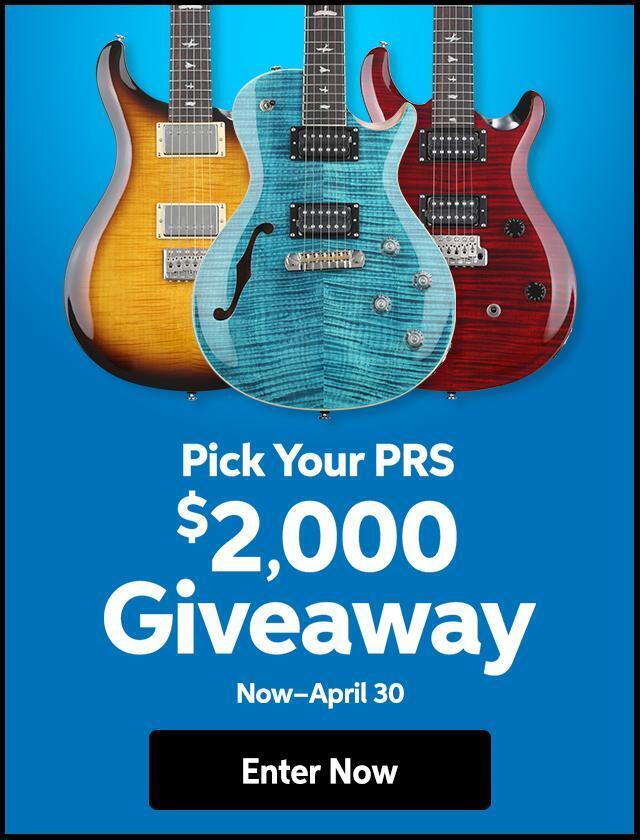One of the most important things Windows XP users can do to speed along their machines is defragmenting their hard drives. When files are saved to hard drives, they are almost never stored in the same place, but rather scattered over any available free space. Defragmenting essentially finds all the pieces of all your files, then reorganizes them into one continuous block of data. Windows XP has a utility built-in that will defragment your disk for you. Here’s a few things you should keep in mind:
1. Before defragmenting, make a backup of any critical data.
2. The first time you defragment a drive, it can take quite a while, depending on the size of the disk, so you might want to do the first run after you’re done using your computer for the day.
3. For best results, defragment disks only when they are not in use. If you have more than one drive, the procedure should be carried out for each one.
Defragmenting using My Computer:
1. Open My Computer by double clicking its icon on your desktop.
2. Right click on the drive to be defragmented.
3. Select Properties > Tools Tab > Defragment Now.
4. Click Defragment.