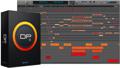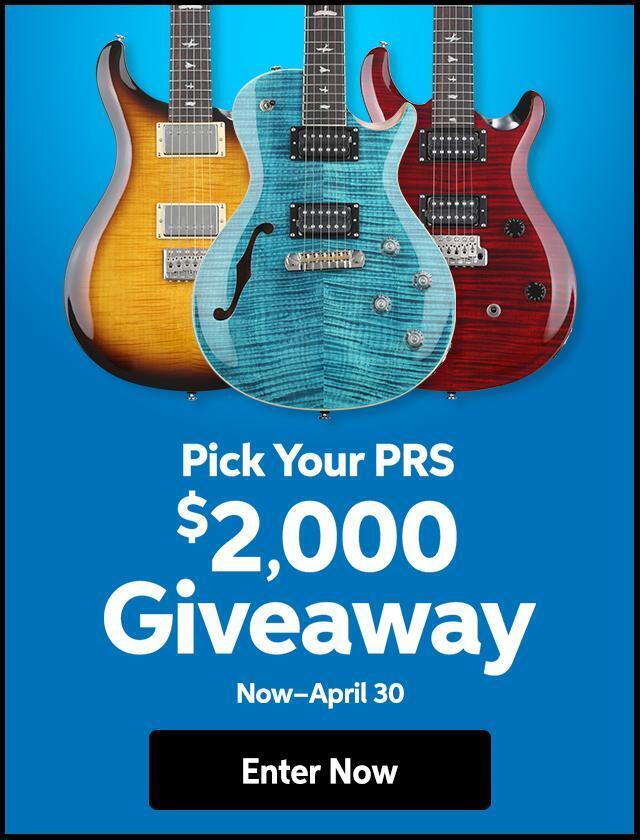Q: “How to use the “Freeze Selected Tracks” command in Digital Performer 4?”
A: A new “Freeze Selected Tracks” command has been added to the Audio menu in DP4. Think of this command as a “mini”, temporary bounce: it creates a new track, with the same output as the original track, that contains a record pass of the entire original track, complete with all real-time effects printed to the track. To freeze a disk track, aux track or instrument, select any portion of the track.
For instrument tracks, be sure to also select the same portion of the MIDI track that is playing the instrument. Then choose Audio menu> Freeze Selected Tracks. Only the portion of the track you select is “bounced” in the freeze operation.
For hard disk tracks, the new frozen track “steals” the voice of the original disk track, whose voice assignment is set to None, which mutes the original track and frees up any system resources it takes up due to plug-ins, etc. For aux tracks, you can do this manually by setting its input to None. For instrument tracks, set the output to None.
If you freeze a mono track assigned to a stereo output, the resulting frozen track will be a stereo track, so that it faithfully reproduces the stereo output of the original track.
This operation is especially useful for managing your computer’s processing resources. It lets you temporarily freeze a track in its current state, with the option of changing the track later and refreezing it. If you make changes to the original track and refreeze it, it is “bounced” again to the same “frozen” track.
To unfreeze a disk track, select it and hold down the shift key while choosing Unfreeze Selected Tracks from the Audio menu. Unfreezing an original disk track “steals” its voice back from the frozen track, so that you can again play the original, unfrozen disk track. If you unfreeze the original disk track again, the voice is given back to the frozen track. By consecutively choosing Unfreeze Selected Tracks on the original track, you can toggle the voice assignment between the original track and the frozen disk track (for A/B comparison or other purposes).
Unfreezing has no effect on aux tracks or instrument tracks.
You can also freeze virtual instrument MIDI tracks, along with their corresponding instrument track. Select both tracks, choose Freeze Selected Tracks from the Audio menu, and the result will bean audio disk track, assigned to the same output as the instrument track, that contains the bounced instrument output. Note that after a MIDI/instrument track freeze operation, you may need to disable the original MIDI track’s play-enable button, and set the instrument track output to None. This is not done automatically because if the instrument is multitimbral, it may still need to be able to play other tracks that have not yet been frozen.